I tested Google Meet and found it a user-friendly video conferencing platform good for small to medium-sized businesses
The best video conferencing software is essential in every workforce now. It fosters seamless communication and collaboration between employees regardless of their location. It’s a must-have for companies in 2025, but choosing the right videoconferencing platform in a sea of options can be daunting.
Google Meet is one of the options you’ll likely encounter when researching videoconferencing software. It’s offered by Google, a company best known for its search engine and a host of other software tools. Google Meet is an intuitive platform that’s directly integrated with other Google apps, and it has its unique pros and cons.
I’ve thoroughly tested and reviewed Google Meet to help you decide whether it’s an ideal tool to adopt. Read on to learn about Google Meet’s features, pros, cons, and how it compares to the competition.
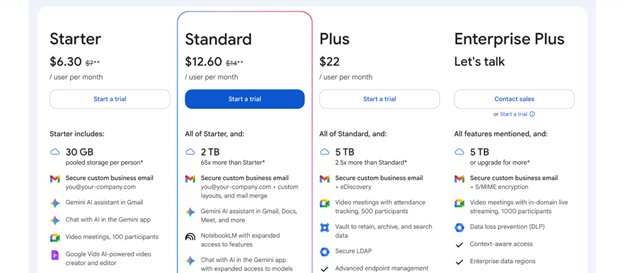
Google Meet: Plans and pricing
Google Meet is free for personal use, but the personal version lacks some of the features available in the paid business plans. I used the free Google Meet version to hold video calls, and it worked excellently. However, it became limiting when using it as a group.
On the free plan, group meetings are limited to a maximum of 100 participants and a 60-minute duration. Some helpful group meeting features, including recording, attendance tracking, and admin controls, aren’t available on the free plan.
The paid version of Google Meet isn’t offered as a standalone plan. Instead, it’s part of a Google Workspace plan that unlocks access to Meet and many other tools. There are three standard Workspace plans: Starter, Standard, and Plus.
The Starter plan costs $7 per user per month. Under this plan, Google Meet is restricted to 100 participants and a 60-minute meeting duration, similar to the free plan. However, it offers additional features not available on the free plan, such as live captions.
The Standard plan costs $14 per user per month. Under this plan, the maximum number of meeting participants increases to 150, and the meeting duration is extended to 24 hours. It also unlocks enhanced features, such as polling, Q&As, and meeting recordings, which are saved to Google Drive. Each account has 2 TB of storage, so there’s ample space to store recorded meetings.
The Plus plan costs $22 per user per month. Here, a maximum of 500 participants can hold video meetings for up to 24 hours. It has advanced capabilities, including attendance tracking and the ability to dial into meetings by calling a designated phone number.
There’s an Enterprise plan with no specific pricing, but it’s best suited for companies with large workforces (500+). If you represent such a large organization, you can contact Google’s sales team to negotiate a deal.
A 14-day free trial is available for Google Workspace plans, during which you can test Meet’s features before making your final decision.
Google Meet: Features
Google Meet is designed for videoconferencing between many participants. A major appeal of Google Meet is that you don't need to download any app to use it, although a mobile app is available for convenient access. You can run Google Meet and utilize all its features on your web browser.
I enjoyed Google Meet’s intuitive interface, which made starting and managing meetings a seamless process. Unlike several other videoconferencing tools I’ve tested, new users can grasp Google Meet’s interface without needing much help.
To start a new video meeting, users can click the "New meeting" button, which is prominently displayed on the Google Meet landing page. You can create instant video meetings or schedule them for a later time.
After scheduling a meeting, you can create a unique link for other participants to join. If needed, you can set a passcode to add an extra layer of security. One of the best features I tested was the ability for participants to join meetings by dialing a phone number – Google will create a unique phone number for each meeting.
I’ve discussed the limitations of the free version, including the number of participants and meeting duration. This free version works well for personal use, but a Workspace subscription is what unlocks the full value of Google Meet and its features.
A key feature is the ability to record meetings, which is available on the Standard plan or above. Recording meetings is standard practice in many organizations, as it lets you review content for mistakes and share information with colleagues who couldn’t attend the original meeting.
Meeting recordings are saved on Google Drive, from which they can be easily accessed. With the Standard plan providing 2 TB of storage per user and the Plus plan offering 5 TB, there’s sufficient space to store many meeting recordings. However, if you run out of storage space, you can upgrade to a higher plan for additional storage or delete old recordings that are no longer useful.
I enjoyed using the polling and Q&A features, which make video meetings more interactive. As the meeting administrator, you can create polls to gauge participants’ opinions on topics related to the meeting.
For example, if debating on a corporate decision, you can make a poll for participants to vote on the direction to take. Technically, the poll could be about anything, but it’s mainly used for topics relevant to the meeting.
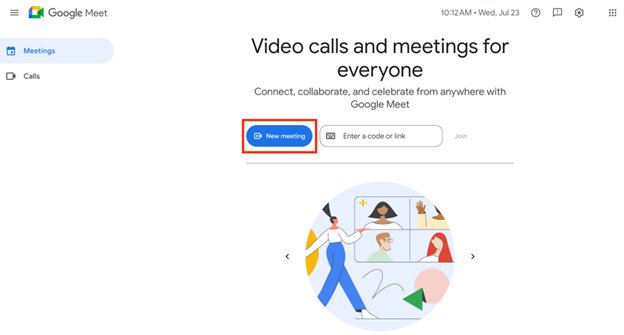
The Q&A feature enables meeting participants to ask questions and receive feedback. These questions can be addressed during the meeting or later. After the meeting concludes, the host and moderator receive a detailed report of all questions asked, providing them with ample time to prepare detailed answers.
Attendance tracking is a valuable feature that Google Meet provides. With this feature, meeting hosts can track which invited participants attend their meeting and which do not. After a meeting, the host will receive an email report summarizing the attendance and duration, including participant names, join/leave times, and the total time each participant spent in the meeting.
If your meeting has a large number of participants, you may need to split participants into smaller groups to discuss relevant topics. It’s similar to how large conferences have smaller meetings that take place between main sessions. Google Meet offers a Breakout Rooms feature that makes this easy.
With Breakout Rooms, you can divide participants into smaller groups that hold distinct video meetings. These breakout meetings work exactly like the main one, with the same Q&A, polling, and attendance tracking features, among others. During a breakout meeting, participants can leave at any time and return to the main session.
From my observation, Google Meet’s audio quality is much better than that of most videoconferencing apps. I think there’s a simple explanation: Google Meet was relatively late to the videoconferencing game, having launched in 2017, compared to competitors like Zoom, which was launched in 2012 and Skype (now discontinued in favor of Microsoft Teams), which launched in the early 2000s.
To differentiate itself amid intense competition, Google’s engineers invested heavily in audio quality. Google Meet offers adaptive audio, which automatically tweaks audio settings to fit your environment, and noise cancellation powered by artificial intelligence (AI). I tested these features and they worked very well, hence my observation of Google Meet’s enhanced sound quality compared to other videoconferencing platforms.
I liked that I could share my screen with other participants during meetings. Screen sharing helps users communicate clearly and address problems in real-time. For example, you can teach a colleague how to use a software tool by demonstrating it live on your desktop, and they’ll view each step you take.
Live captioning is another helpful Google Meet feature, especially during group meetings. When turned on, every spoken word is automatically translated into text you can read. When testing the live captioning feature, it worked well most of the time, but occasionally made mistakes, which is the typical experience with transcription tools.
Artificial intelligence (AI) is the talk of this era, and Google Meet doesn’t disappoint in this sector. I used the “takes notes for me” feature powered by Gemini, Google’s AI assistant, which can listen in on meetings and summarize the meeting notes for you. Meeting notes are saved in Google Drive, from which you can access them.
Like with most AI-based features, the meeting notes weren’t perfect. I noticed a few mistakes here and there, but they were decent, although not yet as good as taking the notes manually.
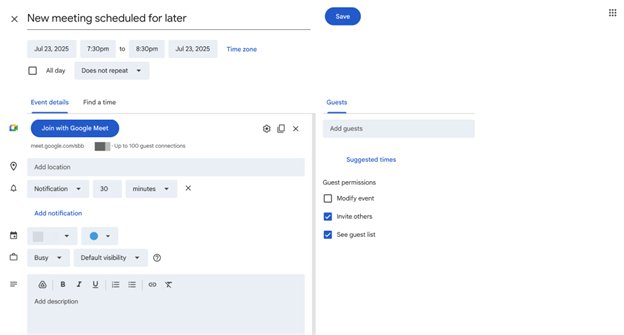
Google Meet: Interface and in use
I won’t mince words to say that Google Meet has a stellar interface. User-friendliness is an area where it outshines most competitors. Features are arranged neatly on the dashboard, with minimal background colors and prominently displayed buttons that make the interface easy to grasp.
Even as a first-time user, you’ll likely not have any problem understanding Google Meet’s interface. First-time users have on-screen tutorials to guide them, and a few minutes can be enough to understand the features.
Google Meet is accessible through a web interface or mobile app (iOS and Android). Both offer the same intuitive interface, functionalities, and extensive integration with other Google tools.
Google Meet: Support
Google offers decent customer support, although the available resources depend on your pricing tier.
Free users have access to Google’s Help Center, which contains detailed user guides and tutorials on Google Meet. All Google Meet features are covered in this Help Center, and it’s ideally the first place to visit for troubleshooting problems.
Free-tier users can also visit Google’s official forum and ask questions. Other users provide valuable help, and you can reciprocate by answering questions too. In my experience, Google Meet didn’t give me problems in the first place, so I didn’t need to consult the forum. The slight challenges I faced were quickly resolved by consulting the Help Center.
Expectedly, paid users have access to more support resources than free-tier users. As a paid user, you can contact Google's support team directly to help resolve any issues. You can do this via email, live chat, or telephone and get quick help. Support is generally fast, but users on the highest paid plans are prioritized more than others.
Google Meet: The competition
Videoconferencing is one of the most competitive software niches. Google Meet has many rivals, and the main ones I’d like to highlight are Zoom and Microsoft Teams.
Zoom is a standalone videoconferencing software that blossomed during the Covid pandemic circa 2020 and has remained atop the industry ever since. I’ve extensively tested Zoom to note its pros and cons compared to Google Meet.
Zoom has more advanced functionalities and customization options. It supports a larger number of meeting participants, which can include up to thousands on standard plans. Suppose you want to host a large webinar with over a thousand participants– Zoom is the better choice because its standard plans can host this audience volume, unlike Google Meet.
The drawback is that Zoom isn’t as user-friendly as Google Meet. Zoom’s interface appears more cluttered, partly due to its broader feature set, and it takes longer to become accustomed to the interface than Google Meet’s.
Microsoft Teams offers similar videoconferencing features to Google Meet. However, it provides more complementary features and is integrated with the Microsoft 365 suite of business tools. It offers more customization and third-party integration, both with Microsoft tools and external platforms.
However, I found Google Meet much easier to use– its interface is less cluttered and feels more interactive. Microsoft Teams has extensive features, but there’s a steep learning curve to get used to them.
Google Meet: Final verdict
I’ll recommend Google Meet for personal use and for small to medium-sized businesses. It’s an intuitive platform with robust features and integration with other Google tools.
Google Meet isn’t the best for large enterprises with many hundreds or thousands of employees. It’s also not ideal for companies that are locked into other business software ecosystems like Microsoft 365. Rather, it’s best suited for small to medium sized businesses that want to adopt Google Workspace as their collaborative software suite.
Comments
Post a Comment