I Love PDF
Editing PDFs is something you can’t easily do - most free tools just let you read the content and search for keywords. There are some services that broaden the capabilities of what you can achieve with no down payment required, and I Love PDF is one such option.
I Love PDF: Pricing
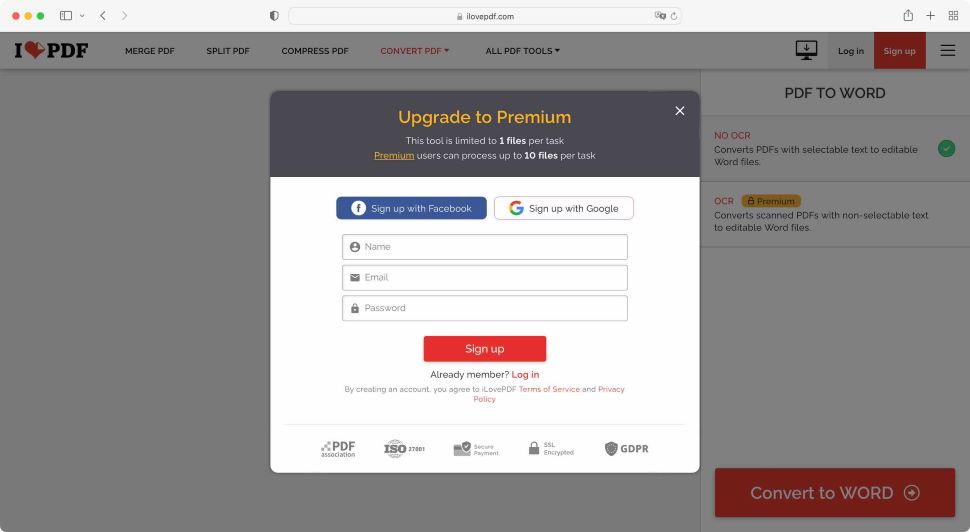
- A free service with added functionality for those who subscribe
You access I Love PDF via their website which houses 23 tools, all displayed in rows and columns. Top of the page, you’ll find a selection of those most commonly used ones: a PDF merger tool, a PDF compressor, and the option to split documents. These are followed by all the options to convert to and from the PDF format, and lastly, a menu containing all available tools, only broken down by category.
You’ll find login and signup options top right of the interface, but you don’t actually need to register to use I Love PDF.
Although the service is free, there is a subscription option of $4 / £4 per month (billed annually at $48 / £48). You’ll find that there are some restrictions with the free service compared with the subscription one, like batch processing for instance, forcing you to convert files one at a time if you’d rather not pay.
If your needs are modest, you’ll find the free service more than sufficient. However, the option to expand your capabilities, even downloading software so you can work offline, enable OCR software functionality, remove adverts, and gain access to customer support, can prove valuable to those who would rather subscribe.
- Pricing: 4/5
I Love PDF: Interface and experience
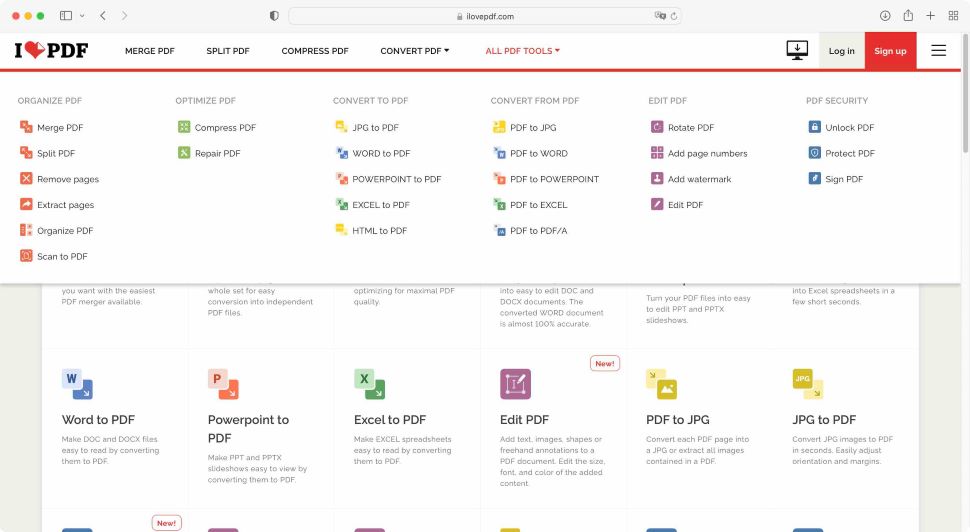
- The interface is simple to understand and consistent throughout
Using the available tools is pretty straightforward: you click on an icon, and browse through your files to select the one(s) you need - whether on your computer, or through cloud storage service providers Dropbox or Google Drive - or drop them straight onto the page.
What happens next depends on your chosen tool of course: ‘Split’ for instance will display thumbnails of the PDF’s pages. You’ll find contextual options in the sidebar on the right. In this case you either get to select a range of pages, at which point I Love PDF will cut the document for you, or, more interestingly, you get to ‘Extract’ pages. This is where you can select any page - contiguous or not - to save them in a separate document.
You’ll find all tools work in that way: large icons, easy-to-understand features, and thumbnails big enough to just about make out which page you need to keep and which to discard.
Any option that isn’t available to the free service will have a yellow ‘Premium’ label next to it, making it easy to see what’s off limits.
To get out of a selected tool and return to the main menu, either select a new one from the menu bar at the top of the page, or click on the large ‘I Love PDF’ title, top left.
- Interface & experience: 5/5
I Love PDF: Tools
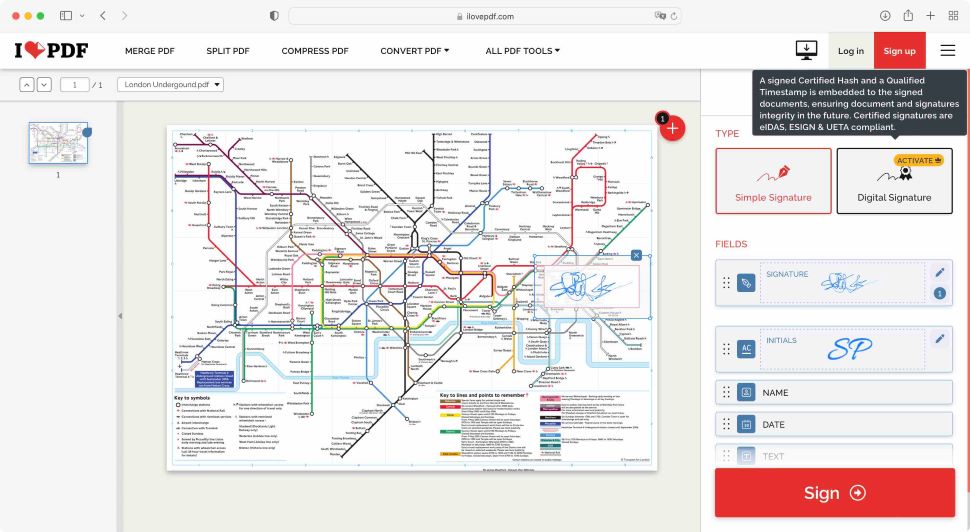
- Some tools are implemented in a very clever way
Out of the usual suspects for a service of this type, there were a few implementations that we quite liked.
For instance, ‘Sign PDF’. The eSign software allows you to add a signature somewhere on a PDF page. You’re given a few options on how to do this - type your name using a script font, use your laptop’s trackpad to create a digital signature, or, and this is the part we liked, choose ‘Draw from your mobile device’.
When you select that feature, a QR code appears. Use your phone’s camera to hover over it to reveal a URL. This takes you to a special page where you can draw your signature straight on your mobile device. Once you’re done, tap on ‘Apply’, and that squiggle will be sent back to the page you’re working on on your computer, ready to use.
This is a great blending of technologies, which works seamlessly.
This feature is also used with the ‘Scan to PDF’ tool. You might find that your phone already has the capability of scanning documents with its camera, but here, once the document is scanned, it is sent right back to your I Love PDF page on your computer, ready for you to continue working from there. It’s a great feature which we enjoyed using very much.
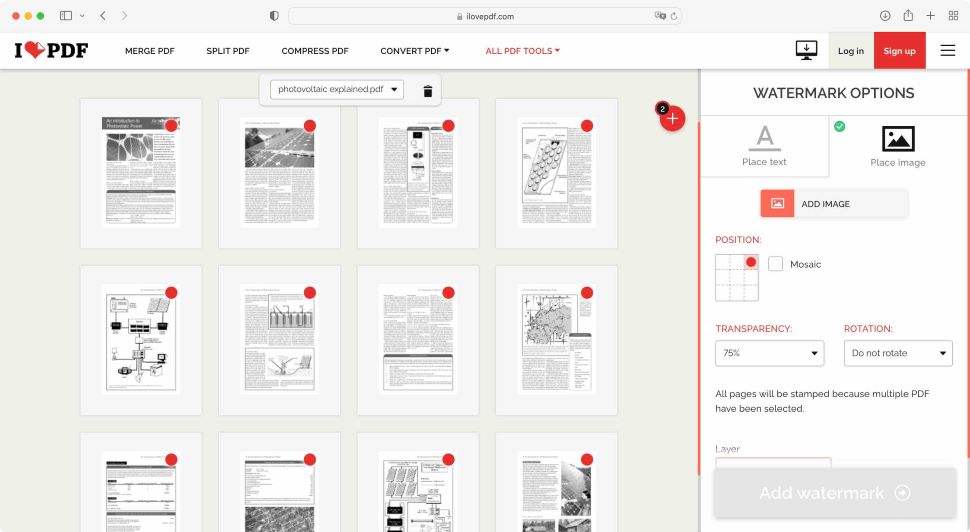
Another one we appreciated, although somewhat lacking the wow factor of the previous one, is ‘Page Numbers’. If you need to add them to a PDF, this is a fantastic and quick way to do so: load the PDF, and you’ll be presented with a series of thumbnails for each page. Choose where the number will be displayed on the pages, and you’re done.
Yes there are other options, such as changing the number of the first page to a value other than 1, selecting how the number is displayed, its font, style, and other options, and so on. All this is an added bonus, but if you need to number the pages of a PDF document quickly and easily, this is an ideal tool.
- Tools: 5/5
I Love PDF: PDF editing
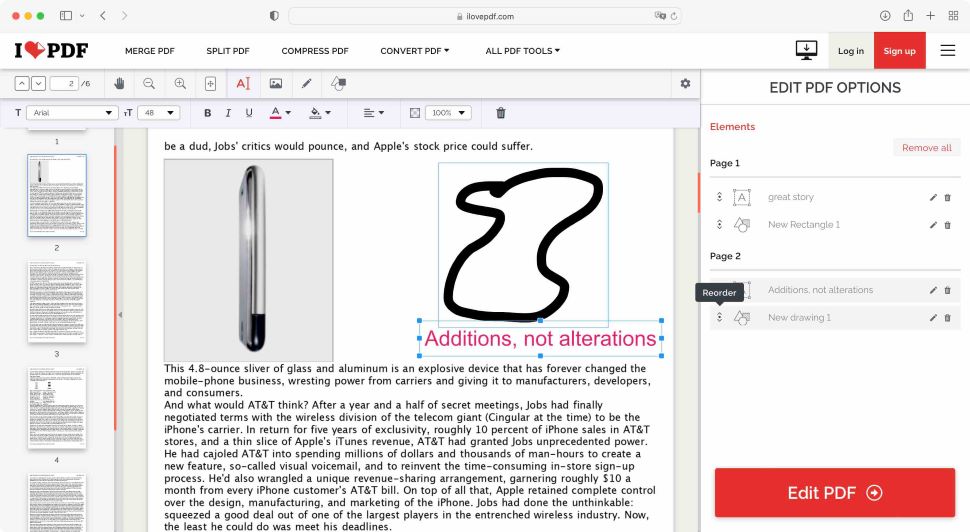
- Editing isn’t actually editing to the fullest extent - it's document manipulation
If you’ve seen other competing software packages, you might think that ‘Edit PDF’ will allow you to alter the very content of a PDF document.
But I Love PDF isn’t a full-fat, premium PDF editor like Adobe Acrobat DC. It’s more of a free PDF editor of sorts; a PDF manipulator with limited editing capabilities.
See, what is written and displayed in the selected PDF cannot be altered. However, you can add to it. You can insert text boxes, images, and even shapes, allowing you to make notes, add comments, even highlight sections.
If you’re looking to fix typos or rewrite a section, ‘Edit PDF’ can’t go that far.
- PDF editing: 4/5
I Love PDF: Scorecard
| Attribute | Notes | Score |
|---|---|---|
| Pricing | Free and annual subscription plans available | 4 |
| Interface & experience | Clean, consistent, easy to use | 5 |
| Tools | Clever implementation and results from classic PDF tools | 5 |
| PDF editing | Limited editing; mostly document manipulation | 4 |
Should I try?
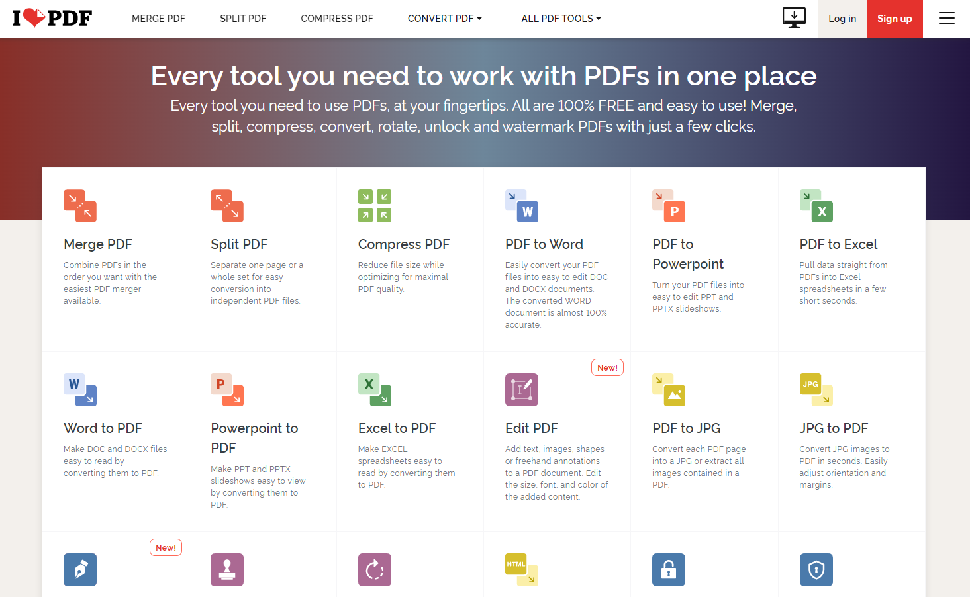
Try it if...
For a free PDF reader and editor service, I Love PDF is pretty good. Its interface is easy to navigate, and the capabilities on offer are often only available to paying customers with competing services.
There is a lot of clicking around though to get from one tool to another, but the proof’s in the pudding: the tools are good, they are easy to use, and you get your modified PDF in seconds.
Don't try it if...
From what we can see, the only feature I Love PDF doesn’t offer is the ability to fully edit the content of a PDF. If you need this, then this service isn’t for you.
Comments
Post a Comment