Foxit PDF Editor 12
Editing PDFs can be very important for businesses - and a limited PDF editor will stifle productivity and slam the brakes on otherwise efficient workflows.
Foxit’s PDF Editor sidesteps all of that, and more besides, making it easier to tweak an existing document. No more going back to the software where the file was originally created, performing the changes, exporting it as a PDF, only to discover another problem and go through the whole process again.
Foxit PDF Editor: Pricing
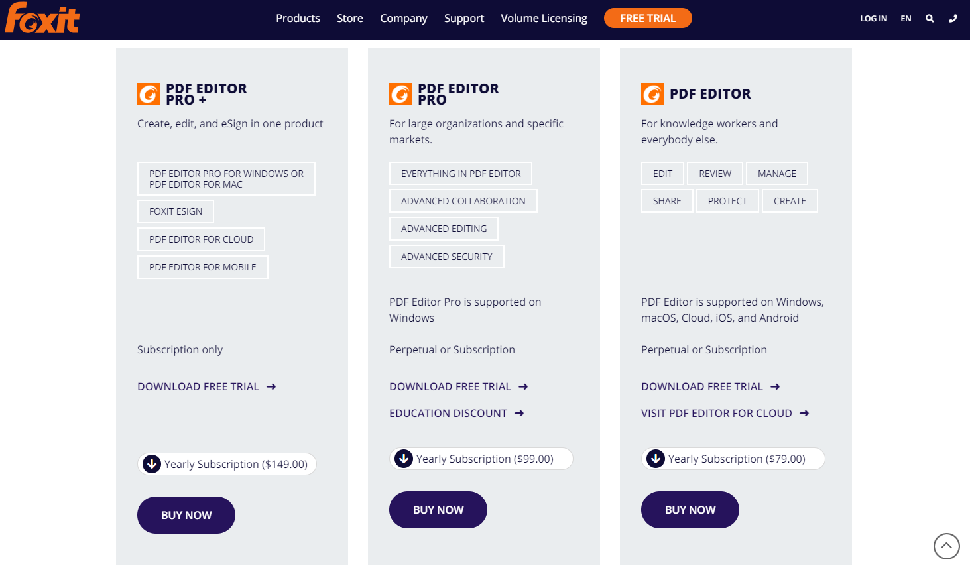
- Flexible pricing with free trials, monthly & annual subscription, and perpetual licenses
Foxit’s PDF editing software comes in three different editions: PDF Editor, PDF Editor Pro and PDF Editor Pro+.
The base software, PDF Editor, is multi-platform, working on Windows, Mac, iOS and Android.
- Monthly subscription: $15 / €15
- Annual subscription: $ $79 / €78
- Perpetual license: $159 / €156
PDF Editor Pro is Windows only, and offers more advanced features with better editing, collaboration and security tools.
- Monthly subscription: $17 / €17
- Annual subscription: $ $99 / €98
- Perpetual license: $179 / €176
PDF Editor Pro+ is Foxit’s PDF editor for Windows and Mac, and includes eSign software, and a PDF editor for the cloud and mobile.
- Annual subscription only: $149 / €147.
For the purposes of this review, we tested the base Foxit PDF Editor 12.
- Pricing: 4/5
Foxit PDF Editor: Interface & experience
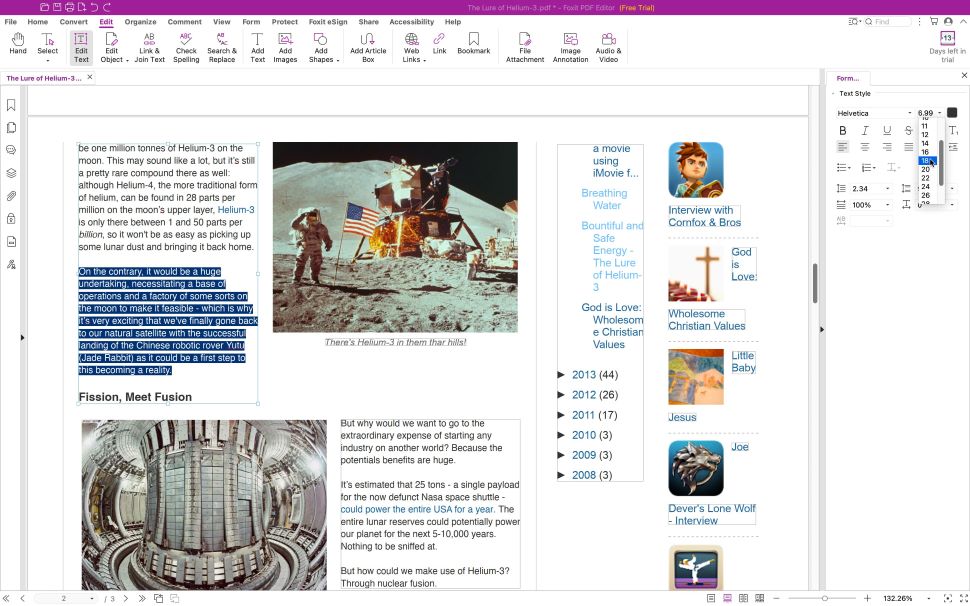
- A clean, easy to understand interface
The interface is quite simple, with a row of commands at the top, representing different aspects of the work you wish to carry out, such as ‘Edit’, ‘Convert’, ‘Protect’ and ‘Share’.
Click on any of them and the row of icons beneath it changes to offer you the tools you need to perform the desired action. The interface is well organized, only showing you the tools you need when you need them.
If you just opened the app, you’ll also see some ‘Tool Wizards’ in the middle of the interface (where the PDF file would usually be displayed), which allow you to quickly access
- Interface & experience: 5/5
Foxit PDF Editor: Editing
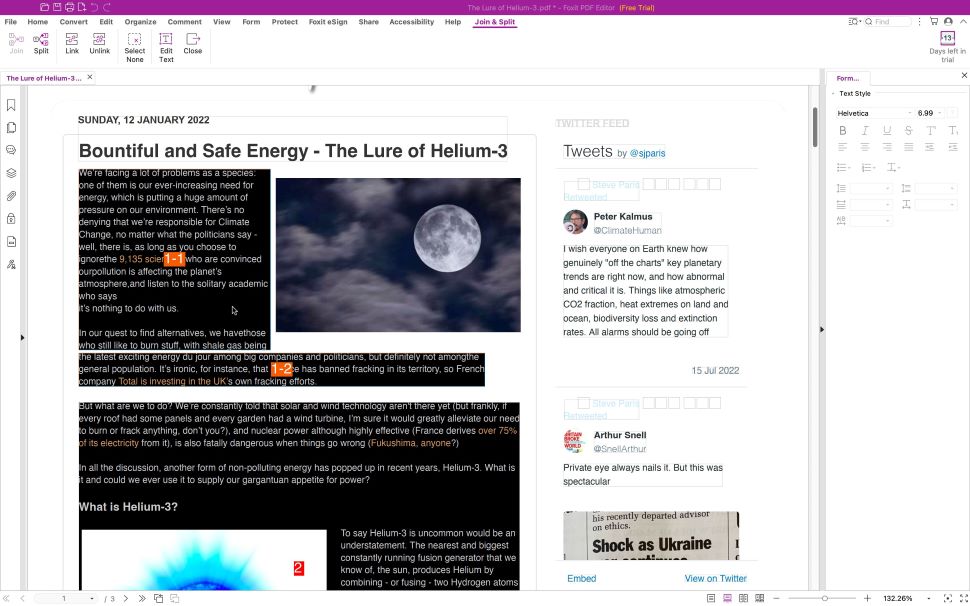
- Almost as easy as using a regular word processor
Should you need to make changes to an existing PDF, you need to take a trip to the ‘Edit’ section - which is actually automatically selected once you open a document.
You’ll find your PDF is divided into text boxes, which can be selected, moved around and resized at will. The text contained within one will automatically reflow as you alter its size. This also happens when you alter the content of these boxes.
You might notice that the main body of the document will likely be split up into multiple such text boxes, making editing a bit of a pain, as words won’t automatically flow from one box to another. However, Foxit has solved that problem with its ‘Link & Join Text’ feature.
Select it, then click (in order) the boxes you wish to connect together. Once done, go back to your editing, and you’ll be able to write seamlessly through the boxes.
When it comes to text tools, you have the basics you’d expect from any word processor. You’re able to change the font, its size, color and alignment. Bold, italics, underline, strikethrough, and so on, are also available, as are options to alter character, line and paragraph spacing, and character scale.
Foxit PDF editor pretty much covers most, if not all, the functions you’d need to make your necessary changes. There’s even a built-in spellchecker.
- Editing: 5/5
Foxit PDF Editor: Conversions
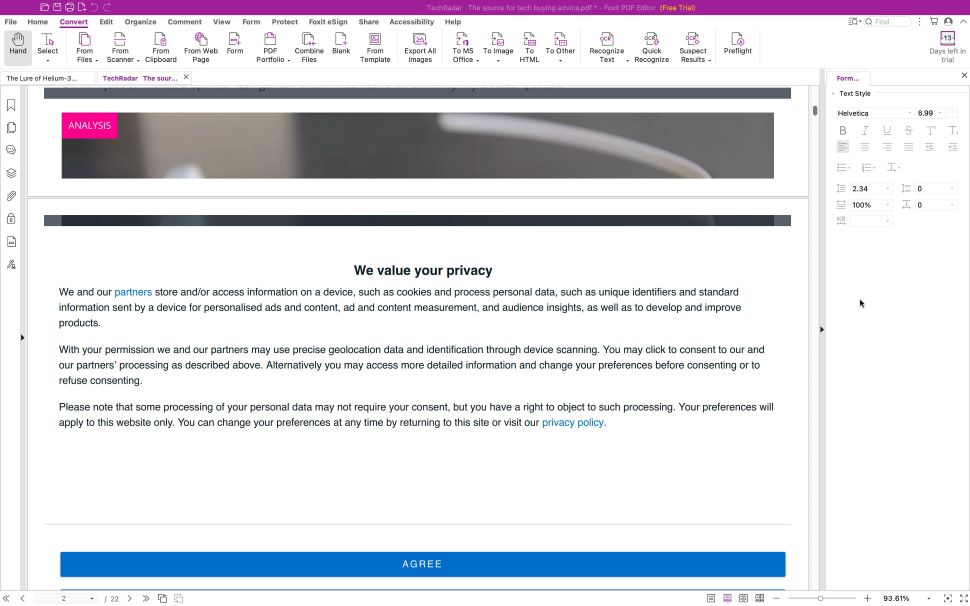
- Convert data from one file format to another
Foxit PDF Editor can also help you convert documents into other file formats, such as Office docs like PDF to Word, PDF to PowerPoint, and PDF to Excel. You can also convert RTF, plain text, HTML and even various image formats. This level of flexibility is great should you need to extract the content of the PDF to create something new based on it.
This conversion process works in the opposite direction too, allowing you to convert files like Word to PDF. You have options to convert from an existing file, from your scanner, based on copied data stored in your computer’s clipboard, or even convert a webpage to PDF.
The latter sounded interesting but it looks like it might only work for simple pages: we tried converting techradar.com, and only got page after page of our ‘We Value Your Privacy’ popup.
Regarding the scanner option, it’s great that Foxit PDF Editor can connect directly to your device. You can even choose for the software to automatically perform an OCR pass automatically, enabling you to edit as soon as the process is done.
This OCR software functionality isn’t restricted to the scanning process, meaning that you can use it to convert any scanned PDF in your possession. You’re given two main options: turn the scanned image into a searchable one (meaning you can use the search field to find specific text only), or convert the file to make the text editable.
We found the results to be pretty good.
- Conversions: 4/5
Foxit PDF Editor: Online collaboration
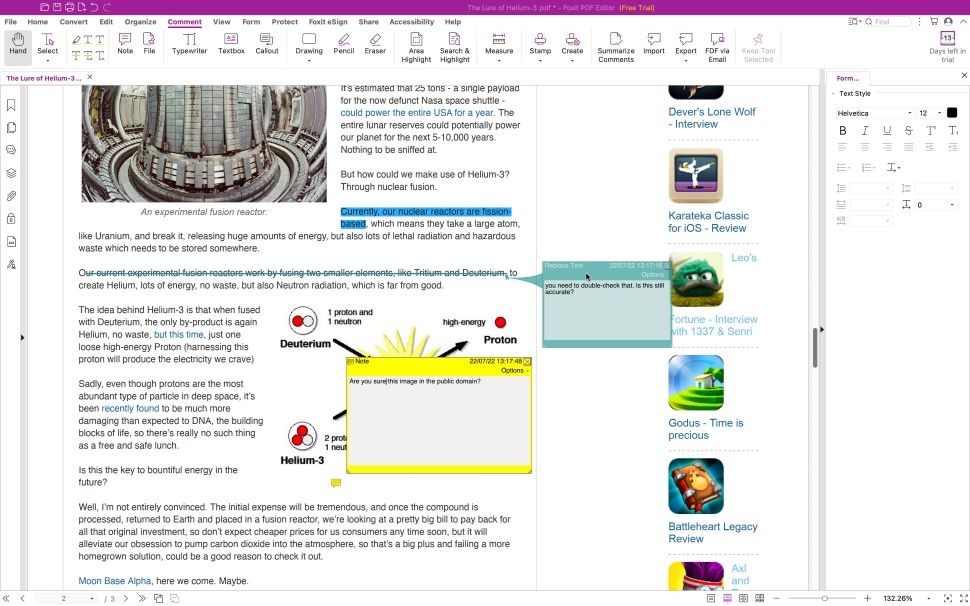
- Work as a team, thanks to a long list of annotating tools
As Foxit PDF Editor is aimed at businesses, it stands to reason that you’ll find online collaboration tools. These are located in the ‘Comment’ section.
From there, you and your team are able to highlight text (with a choice of 4 colors), link said highlighted section to a note, add a free floating note, strikeout, replace, or insert text, draw shapes, and more.
There are many options here to make sure other members of your team know exactly which changes need to happen.
- Online collaboration: 4/5
Foxit PDF Editor: Redactions
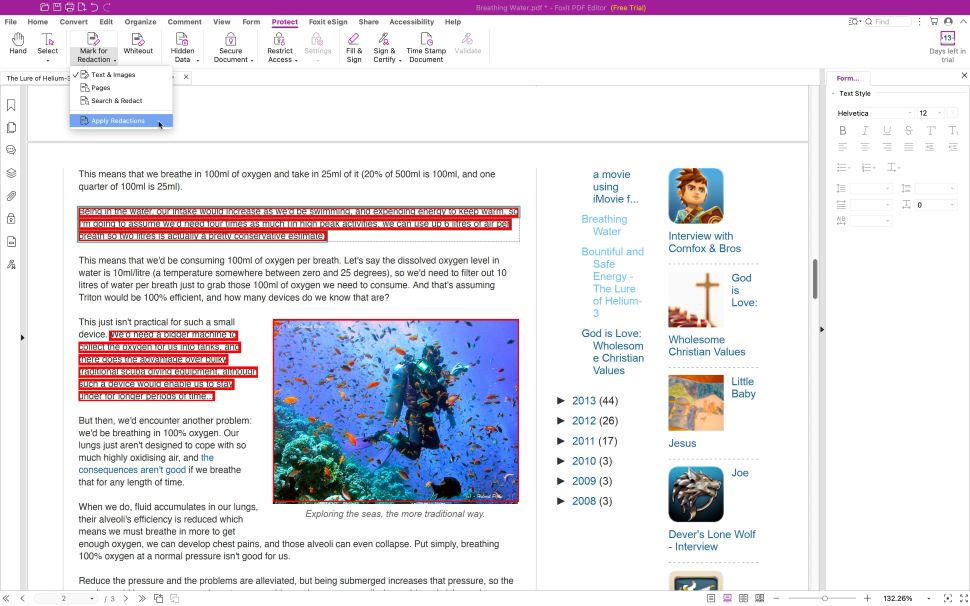
- Keep sensitive information away from prying eyes
Businesses need to protect their information. In certain industries, it’s absolutely imperative to stay compliant with global data laws - with the threat of operational, financial, and reputational damage hanging over any firm that doesn’t treat data security seriously.
There are basic ways to redact information, usually by placing a black box over sensitive data, but if it’s not done right, you can still select, copy and paste what was supposed to be restricted.
Foxit PDF Editor doesn’t work like that.
The tools for this job reside in the ‘Protect’ section. From there. You could use ‘Whiteout’, for instance. This is a simple one: click and drag the section you wish to delete, and it’s permanently removed from the document. You can’t even undo this. It’s also not possible to see if any info was there in the first place.
Another option is the ‘Mark for Redaction’ tool. This allows you to select text to be blacked out. You have more control than the Whiteout tool, although you don’t appear to have the ability to edit your selection (undoing your action is possible though). Once you’re ready, click on ‘Apply Redaction’, and after confirming this, the chosen content is no longer selectable or editable (or undoable).
It’s a powerful tool which also allows you to perform search and redact options, automatically looking through the document for a specific word for instance, or instructing Foxit PDF Editor to redact all phone numbers or emails in the file.
- Redactions: 5/5
Foxit PDF Editor: Scorecard
| Attributes | Notes | Score |
|---|---|---|
| Pricing | Monthly & annual subscriptions and perpetual licenses available (software dependent) | 4 |
| Interface & experience | Clean UI, simple to find what you need | 5 |
| Editing | Incredibly simple with some clever touches | 5 |
| Conversions | Plenty of conversion tools and OCR functionality | 4 |
| Online collaboration | Good remote collaboration integration | 4 |
| Redactions | Excellent way to remove sensitive data in documents | 5 |
Should I Buy?
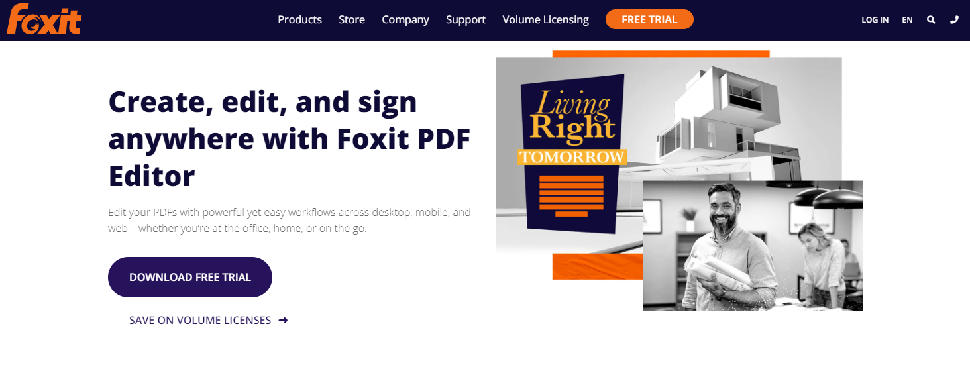
Buy it if...
Don't buy it if...
Alternatives
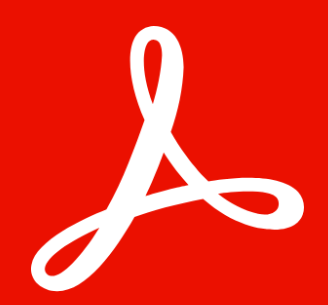
Adobe Acrobat DC is our pick for best PDF editor overall - thought Foxit PDF Editor certainly gives it a run for its money. "Sometimes," we wrote in our 5-star review, "the best solution on the market has its reputation for a reason."View Deal

Apple Preview is a free PDF reader and manipulator for Macs. Coming preinstalled on Apple machines, in our review we hailed its powerful editing tools as "able to cater to all but the most demanding PDF road warriors."View Deal

EaseUS PDF Editor is an impressively powerful PDF editor with plenty of tools up its sleeves. During our time with the PDF editing software, we found it offered "total control of PDF documents, whether you're working on your own or as part of a team."View Deal
Comments
Post a Comment