Microsoft Publisher
Microsoft Publisher is Microsoft’s entrant in the desktop publisher (DTP) market. It is a feature-rich platform with an intuitive yet easy-to-use interface that is characteristic of the Microsoft 365 office suite.
However, Microsoft seems to have lost faith in the platform as it is more or less absent from Microsoft 365 marketing. Downloading the software is itself a challenge, as it is hidden away in the depths of the Microsoft website.
What’s more, the platform only runs on Windows 10, with no support for macOS, Linux, or any mobile operating systems. There is also no web app. This is a significant limitation.
So while we like the software and think it performs admirably, Microsoft seems to have moved on. It isn’t the best DTP software available at the moment, and there are many Microsoft Office alternatives to the Microsoft 365 suite out there.
Microsoft Publisher: Plans and pricing
There are two ways to purchase Microsoft Publisher. The first is with a Microsoft 365 subscription, and the second is with a standalone purchase of Publisher 2019.
Microsoft 365 subscriptions begin at $69.99 per year for an individual subscription, rising to $99.99 per year for a family subscription (up to six people).
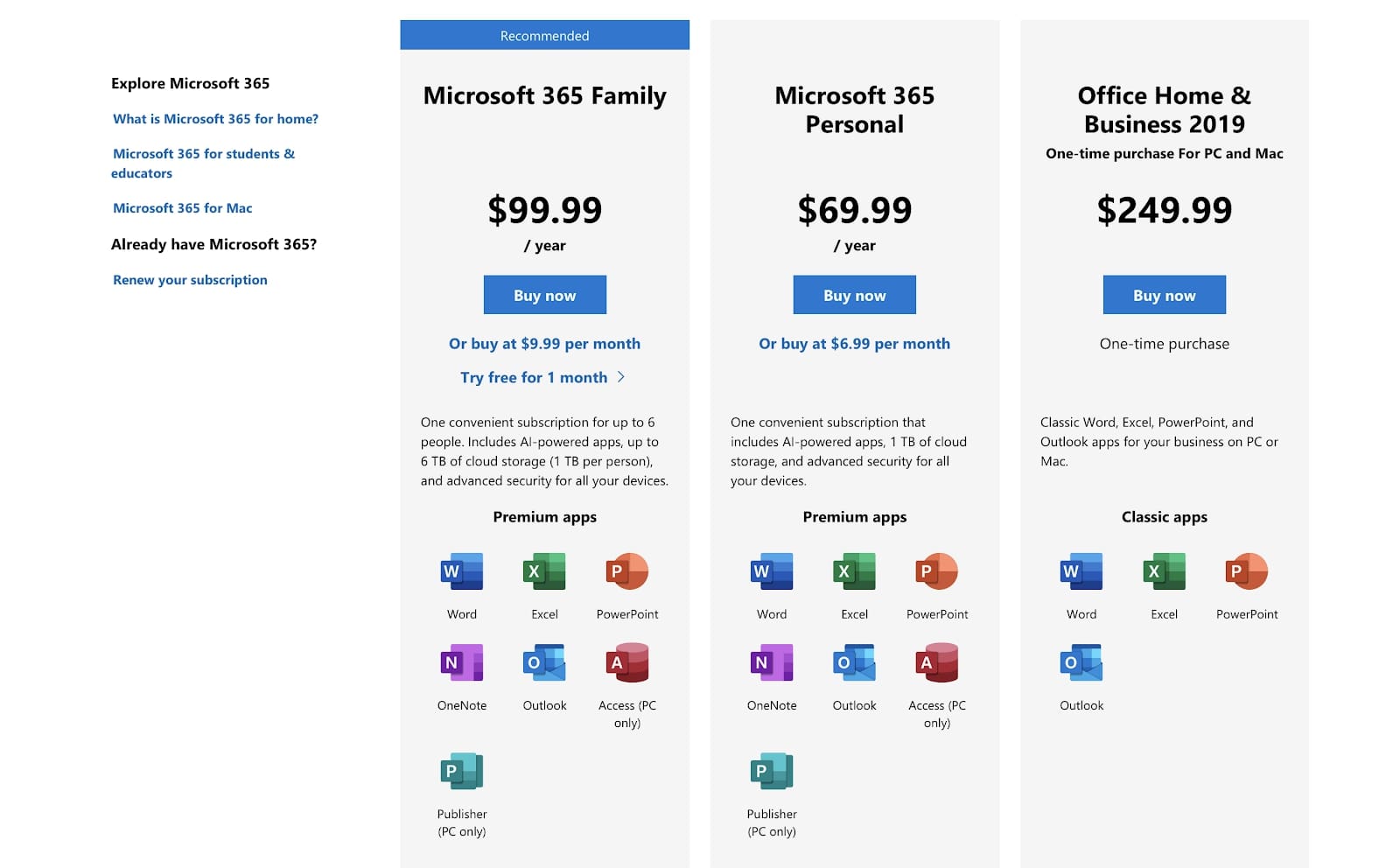
Business leaders can access Publisher with either a Business Standard subscription ($12.50 user/month) or a Business Premium subscription ($20 user/month). For $8.25 user/month, you can purchase the suite of Microsoft 365 apps as a standalone product.
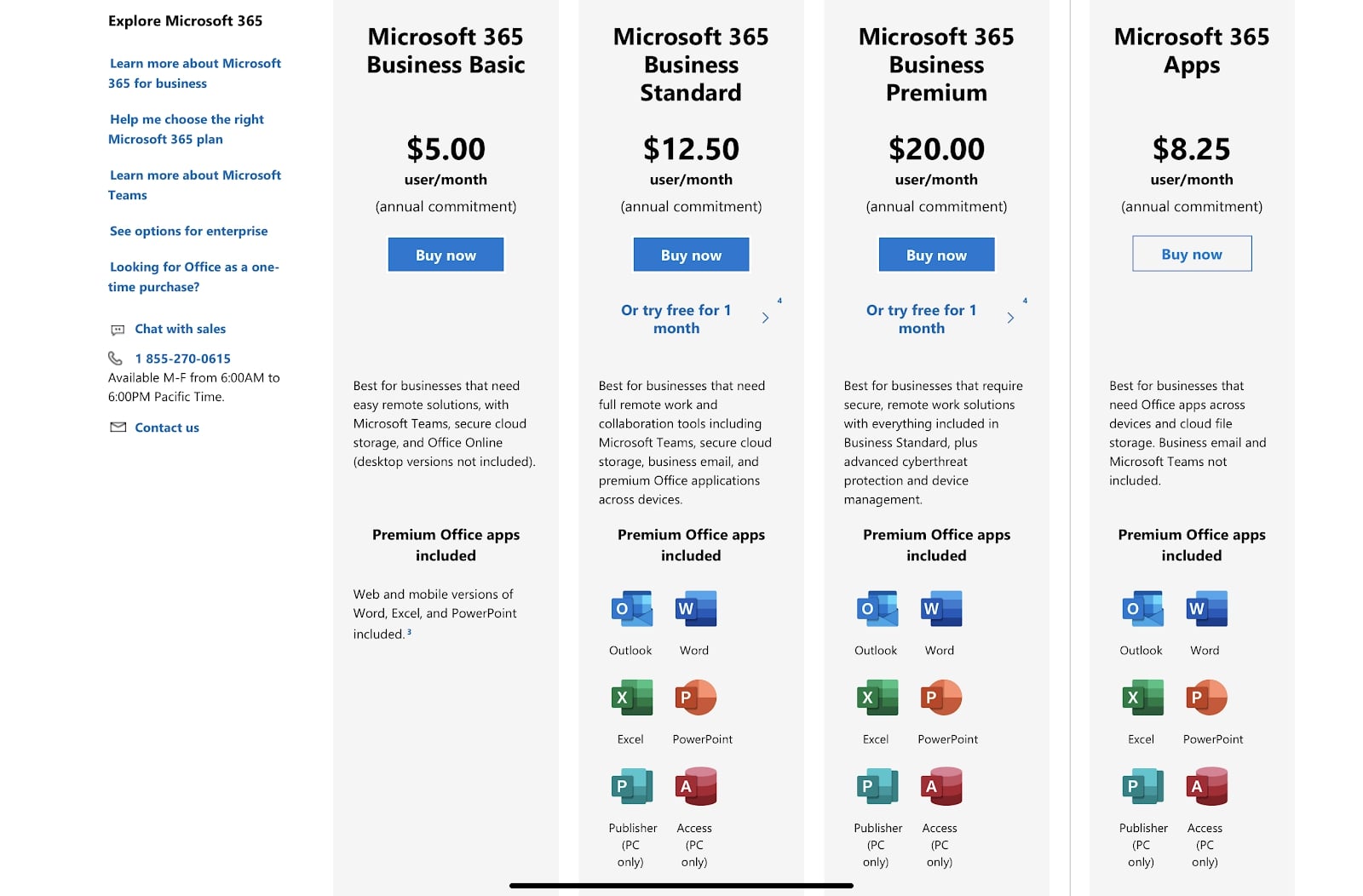
A standalone purchase of Microsoft Publisher costs $139.99. This provides a single license.
Microsoft Publisher: Features
As we’ve come to expect with Microsoft, Publisher has an impressive range of preloaded templates for a wide variety of purposes. This makes it easy for beginners to create impressive and professional-looking documents in no time at all.
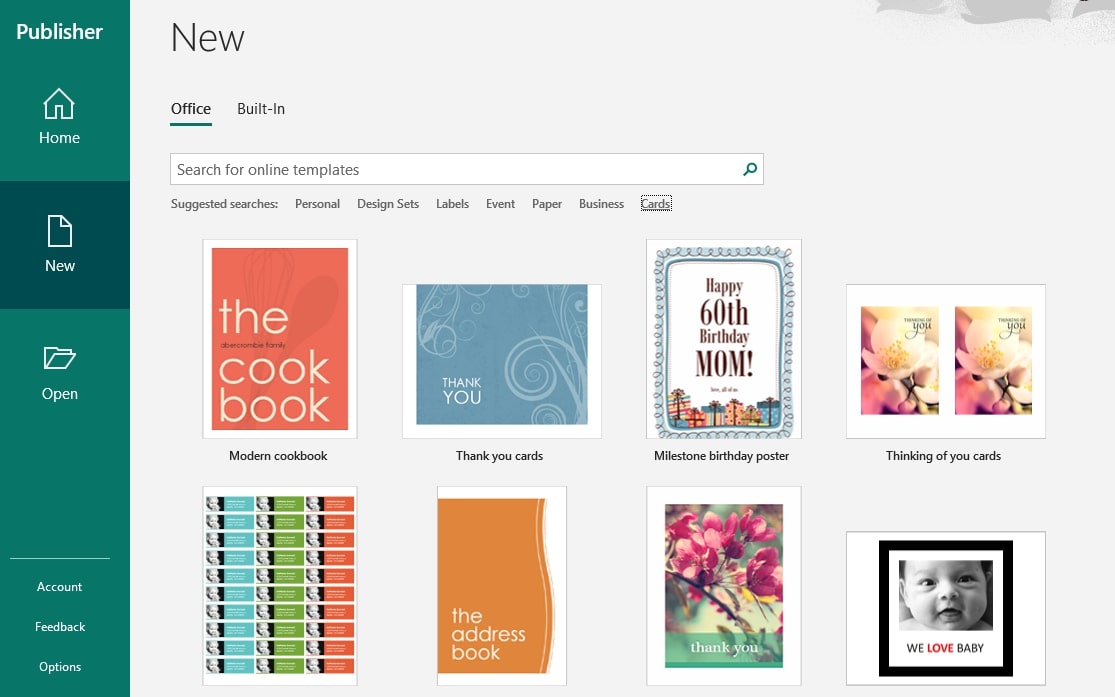
To help ensure your designs look professional, Publisher provides a vast range of preset color palettes. This ensures consistency across your documents and makes it easy to develop a distinctive brand for your personal or business documents.
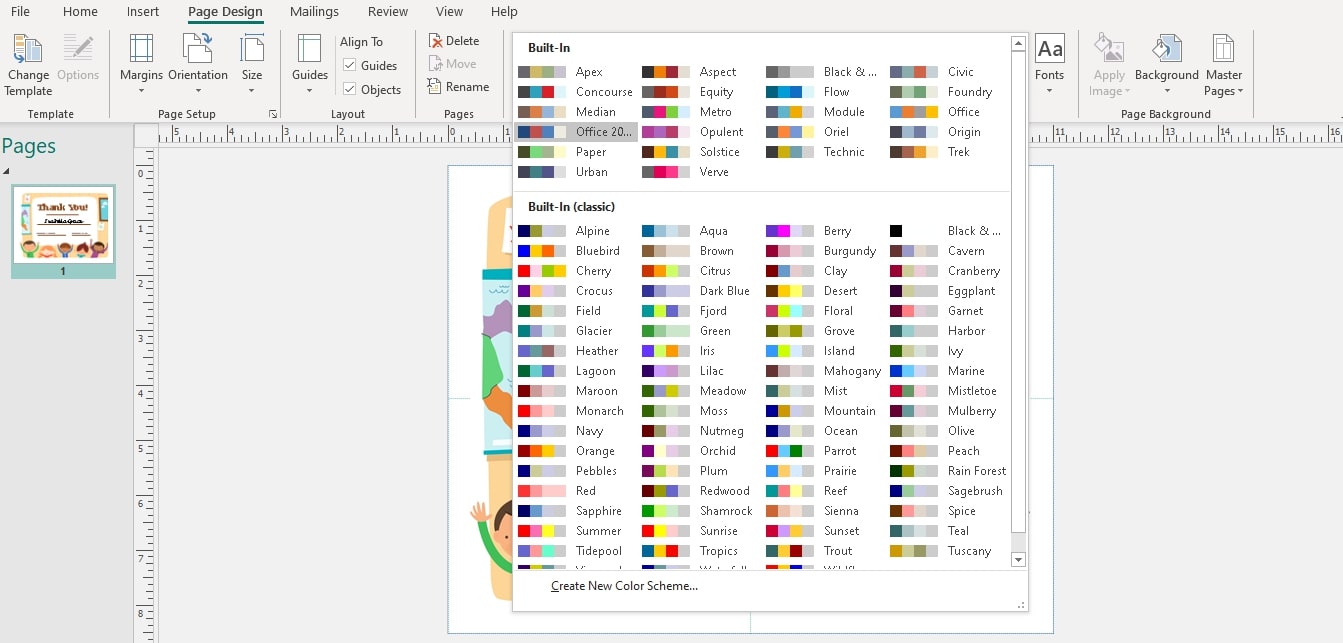
Before you send your document off to the printer or publisher, you need to know that there aren’t any design issues. Fortunately, the Design Checker feature will ensure your document will display or print precisely how you want it to.
This can save you significant time and money in case of misprints and helps ensure your business maintains a reputation for high-quality and consistent designs.
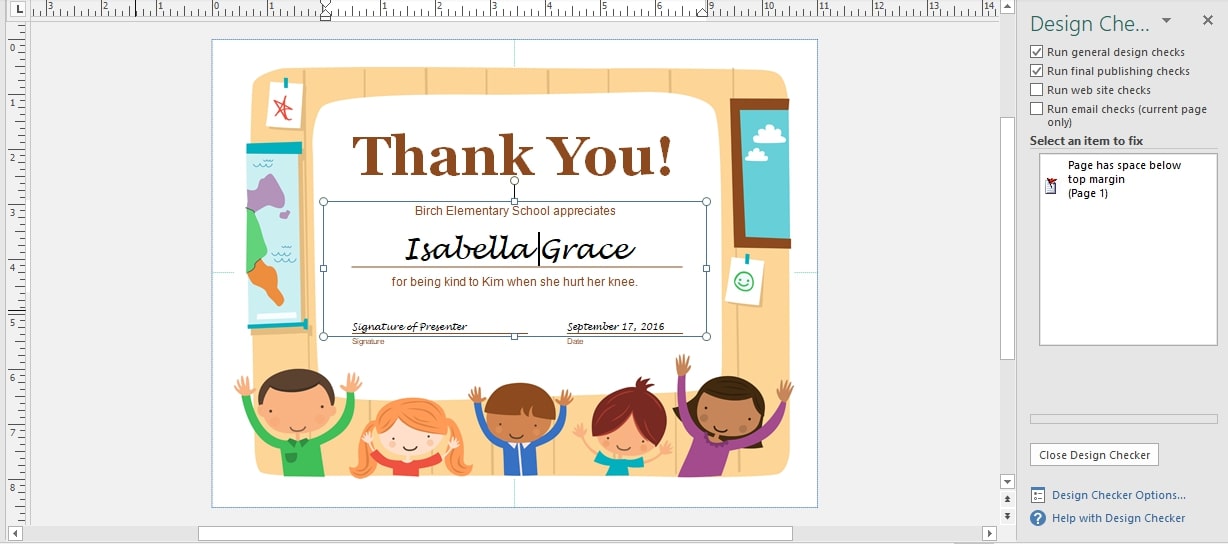
Microsoft Publisher: Interface and in use
As previously mentioned, Publisher is only available on Windows operating systems. So the desktop interface is the only way to use and interact with the platform. This means Publisher can’t compete with other free office suites.
Fortunately, Publisher’s single PC interface is well designed and easy to use. It doesn’t look as polished as some of Microsoft’s other apps, but that’s not going to bother most users.
If you are familiar with other Microsoft 365 apps, then you will find the Publisher layout familiar and the learning curve gradual. Most settings are displayed at the top of the screen, and drop-down boxes make it easy to choose between large numbers of colors and fonts.
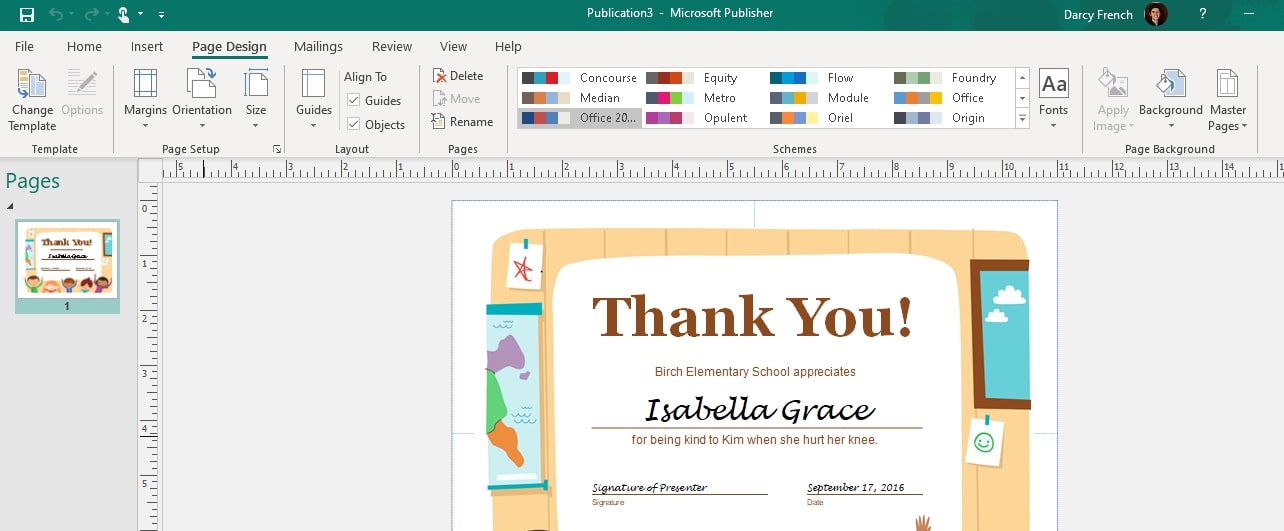
Microsoft Publisher: Support
One of Microsoft’s greatest strengths is its support options. Fortunately, accessing help with Publisher is no exception. From within the app, you can search for solutions to common problems and access how-to guides for most topics.
There is also an in-app browser that allows you to start live chats with Microsoft’s support team. However, it’s laggy and poorly optimized, so we recommend heading straight to Microsoft’s support site if you need personalized assistance.
In our experience, Microsoft’s online support teams are highly responsive, engaged, and knowledgeable.
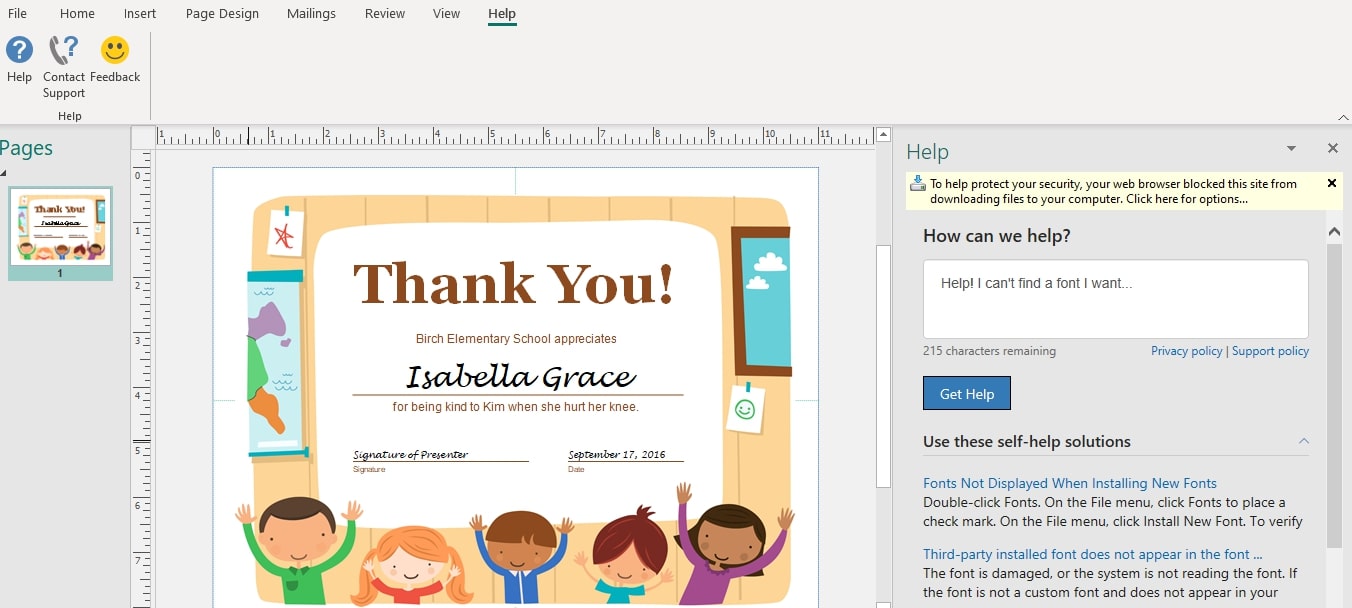
Microsoft OneDrive: Security
Like all Microsoft apps and services, Publisher is highly secure. If you bought the software with a Microsoft 365 subscription, then all files created in Microsoft Publisher will be stored, by default, within Microsoft OneDrive. This means your files are encrypted in transit and at rest. If a document is particularly sensitive, you can even store it with end-to-end encryption in your Personal Vault.
If you bought Publisher as a standalone product or choose not to use OneDrive, your files can be stored wherever you prefer. However, it’s important to remember that they will only be as secure as the folder they’re located in.
Employees can also secure their accounts with two-factor authentication, which prevents unauthorized access to your accounts and your essential data. We highly recommend it.
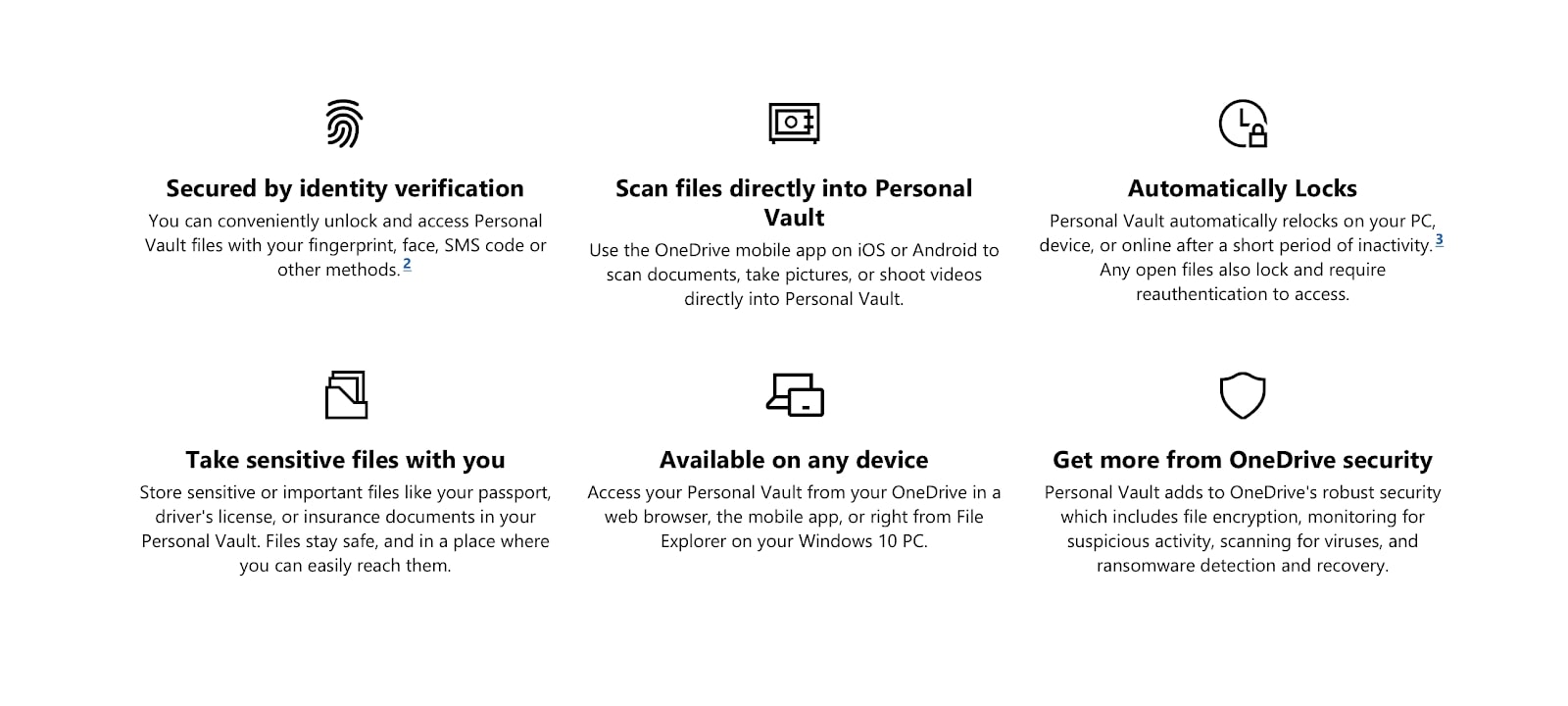
The competition
Undoubtedly, Microsoft Publisher is a well-designed platform. It is more advanced than Microsoft Word and will result in superior document layout and design.
However, it isn’t as powerful as competitor platforms such as Adobe InDesign, the gold standard in desktop publishing software. We therefore worry that Publisher occupies an awkward middle ground between advanced DTP packages such as InDesign and entry-level products such as Microsoft Word or Xara Page & Layout Designer.
Professionals are likely to bypass Publisher for InDesign, and amateurs will likely be satisfied with Microsoft Word or Xara. It leaves Publisher in no-man’s land.
Final verdict
We like Microsoft Publisher. It performs as advertised, has a straightforward and powerful interface, and integrates well with Microsoft OneDrive. If you already subscribe to Microsoft 365, it’s also a cost-effective way to leverage DTP software within your organization.
However, the platform is ultimately let down by Microsoft because the company’s leaders seem to have abandoned the platform. It isn’t displayed prominently on Microsoft’s website, and it can only run on Windows 10 devices.
Unfortunately, this means Publisher will remain a fringe player in the DTP market. If you want an alternative, we’d recommend Adobe InDesign.
Comments
Post a Comment