Pinnacle Studio 24 Ultimate
Pinnacle Studio Ultimate is Corel’s big brother video editing software to their more simplified version, VideoStudio Ultimate. As such, you will notice that the interface looks extremely similar, with three tabs at the top to separate your workflow into logical sections: Import, Edit and Export (VideoStudio’s are labelled Capture, Edit and Share). However the way everything about it is refined makes for a much more pleasant and professional experience.
- Want to try Pinnacle Studio 24 Ultimate? Check out the website here
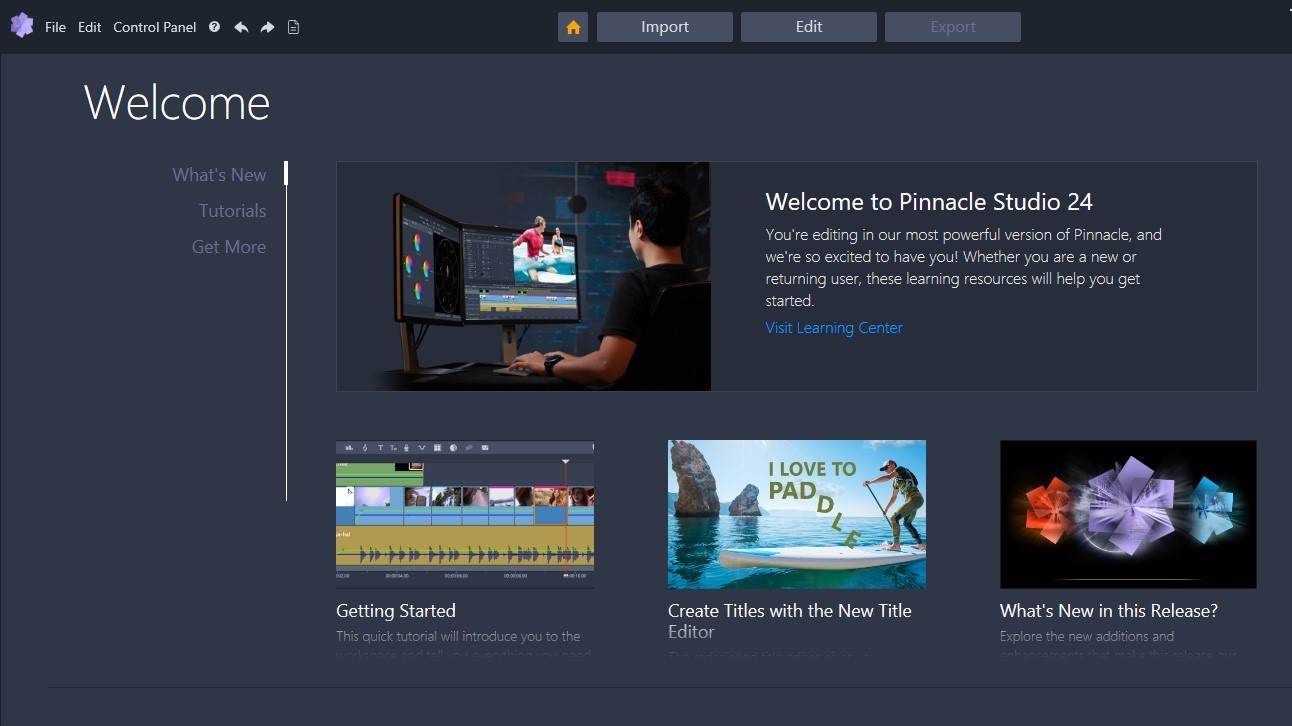
If you’re familiar with this software package, you’ll know that when you launch Pinnacle Studio 24 Ultimate for the first time, you’re treated with the Home page (a page you can go back to at any time by clicking on the little ‘home’ icon, top of the interface). This is where Corel offers you some of its latest news and tutorials, and it can be a useful resource for novices and veteran users alike. There’s also a Store where you can purchase additional effects and filters.
- Also check out our roundup of the best free video editing software
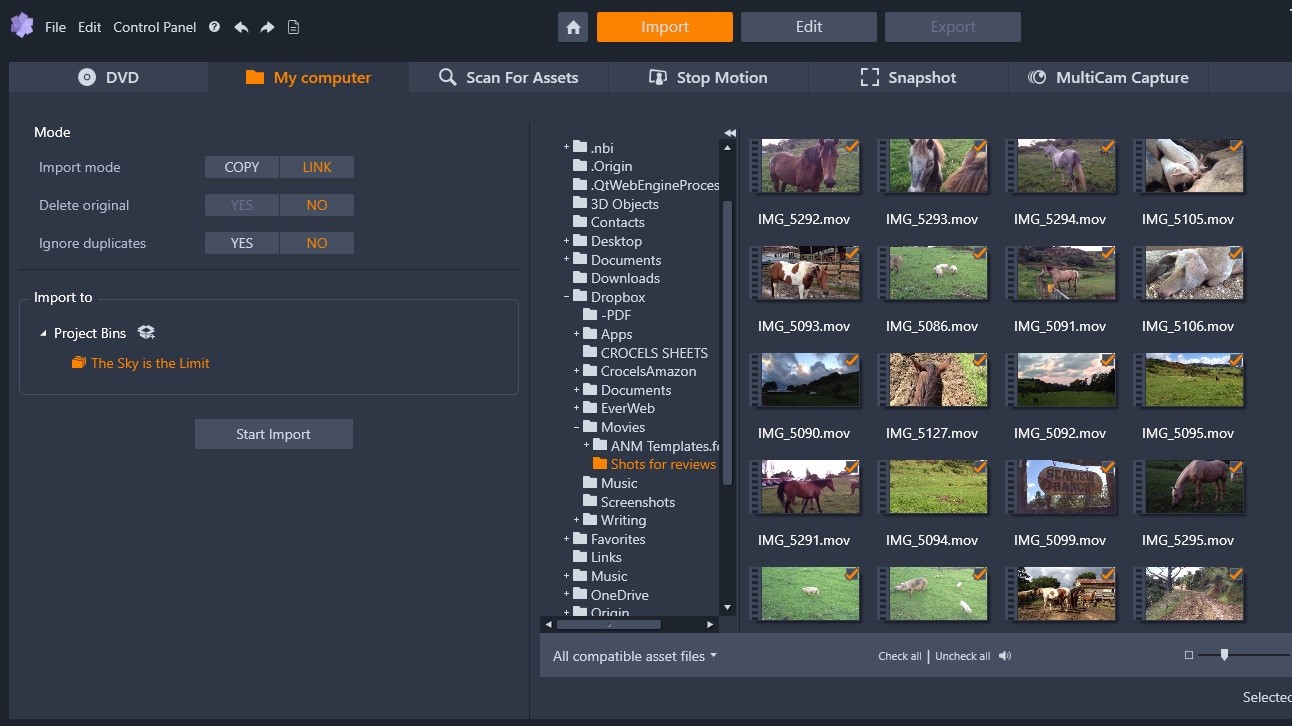
Importing
Importing clips is pretty straightforward. As you’d expect, you do this from the interface’s Import tab. Navigate your hard drives and choose which clips you’d like to use (photos, videos or audio files). You’re given the choice to copy the chosen footage or simply link to it. Linking saves space, but if your media is stored on multiple drives, letting Pinnacle Studio copy the files to a single location might be a better option. Either way, it’s a good thing that the choice is available so you can select whichever best suits your workflow. Copying is obviously selected by default when you import footage directly from a camcorder.
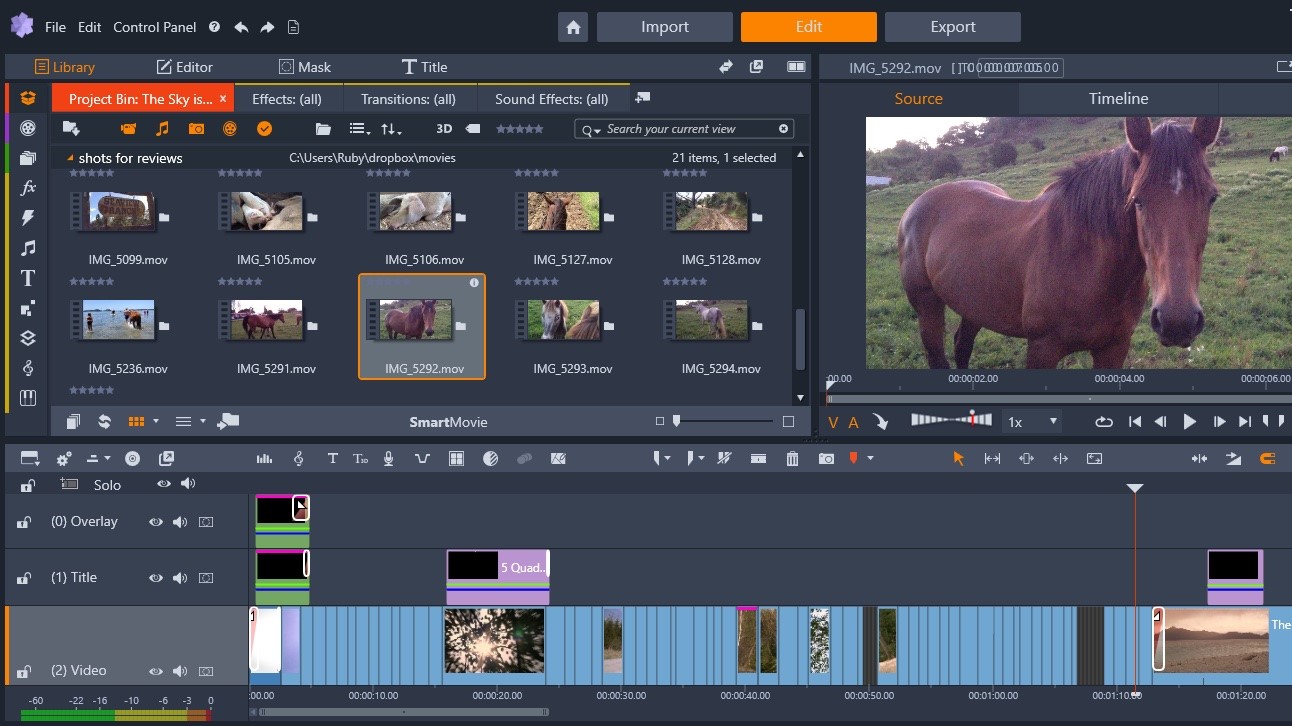
Editing
The Edit section is where you’ll be spending most of your time. The interface is divided into three main parts, with the libraries on the left hand side, the preview window on the right and the timeline at the bottom.
The Library doubles up as an Editor where you can fine tune a clip’s parameters, or gain access to tools such as colour correction. What’s really good to see it that all parameters are keyframable, meaning they can be animated over time to create an unlimited array of effects.
It was also good to notice that you can edit and navigate using traditional keyboard shortcuts, such as I and O to set In and Out points, or the JKL keys to go backwards, stop and forwards respectively, to name a few.
Effects
To the left of the Library is a series of icons. These give you access to special effects, transitions, titles (including easy to use 3D titles), royalty free audio files, split screen effects, themes, etc. Basically, everything you need to customise and make your project unique.
There are a lot of options in each category. Select one, like Transitions for instance, and the Library is replaced by thumbnails for each of them. There are many to choose from, and they’re actually not bad, and make for a refreshing change to the venerable cross dissolve.
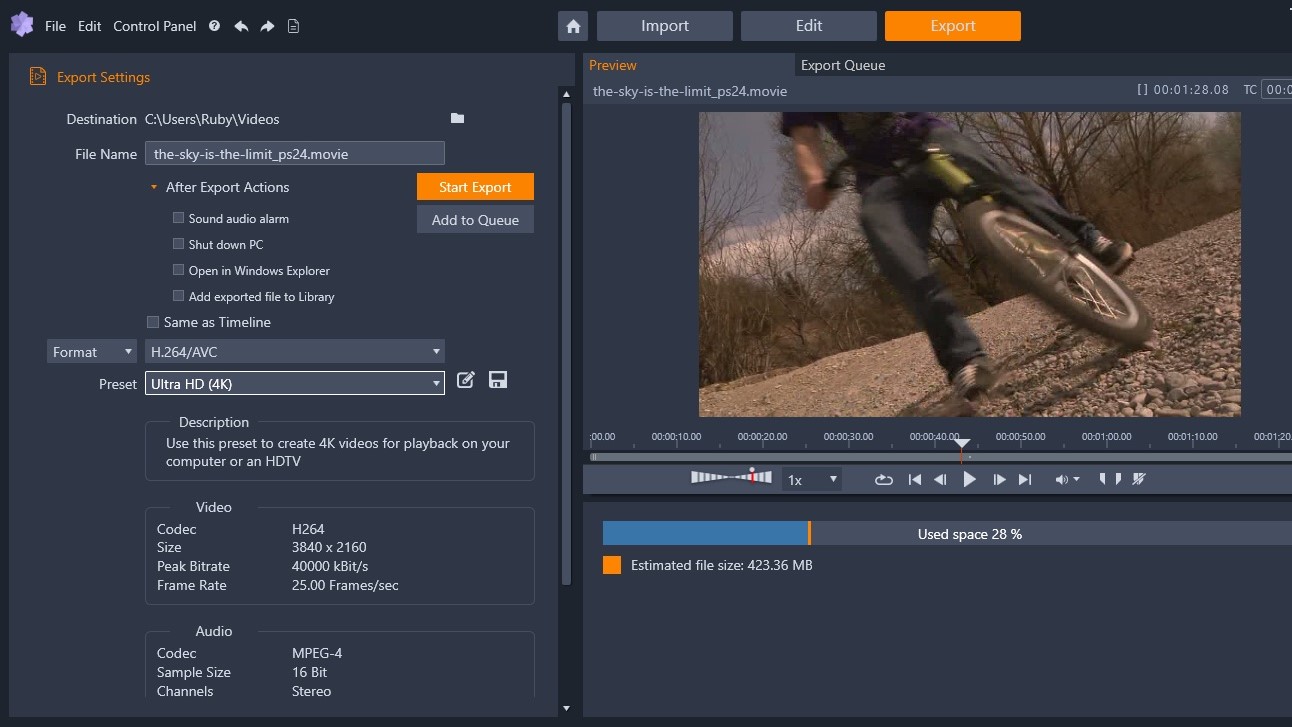
Tools
Just above the Timeline is another series of tools. This row can be customised and you can select which icons to display. They include traditional tools you’ve come to expect from editing an application, such as the ever useful Slip, Slide and Roll tools. Pinnacle Studio also supports 3 and 4-point editing, making this software feel like a proper editing programme.
Pinnacle Studio also has the ability to capture your computer’s screen, but it does one better, as it’s able to record other sources simultaneously. You could therefore record your webcam at the same time, along with your computer’s audio and a connected microphone, and save them all as separate files in a project. If you do a lot of screen captures for computer tutorials for instance, this could save you a lot of time.
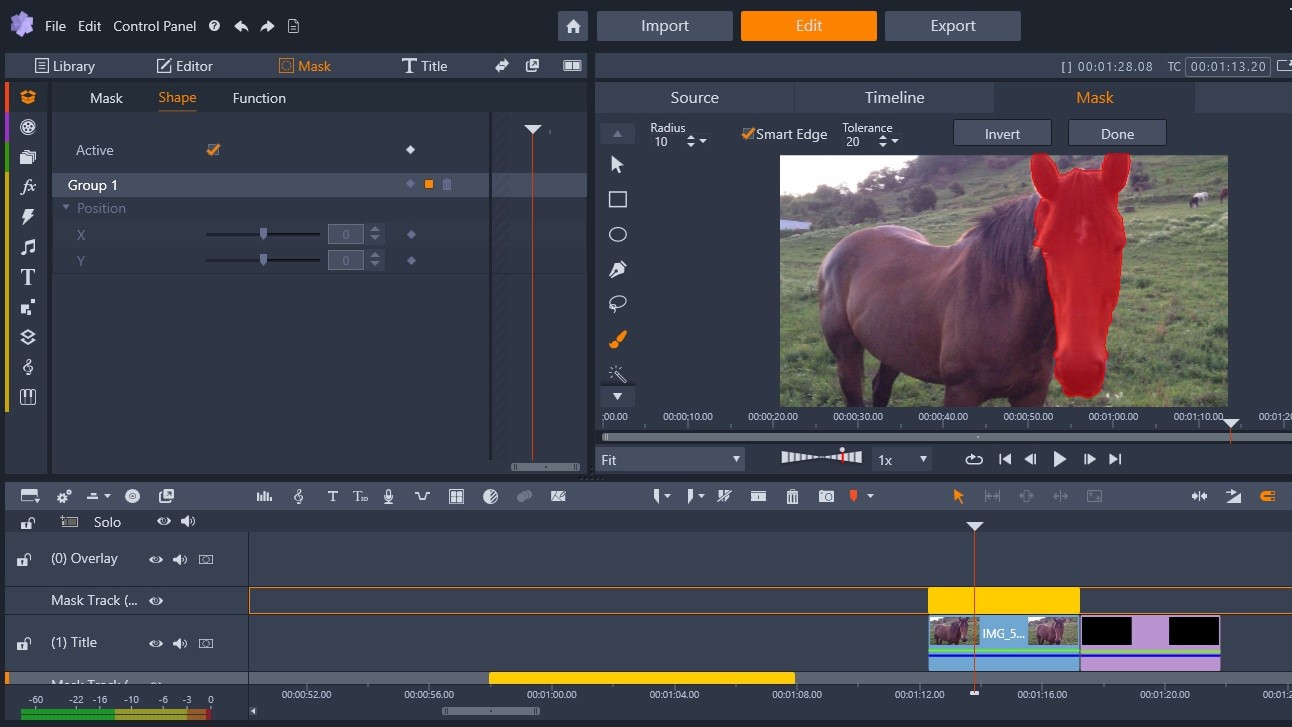
New features
Pinnacle Studio 24 Ultimate introduces some really interesting new functions to make your edits much more vibrant and eye popping.
Many changes have been made around the masks feature. For instance, you can now create dynamic masks that follow the target as they move across the screen, or stick to the target as the camera pans across an object.
Some of our favourite features are reminiscent of image editing tools, like the ‘Smart Edge’ feature, which allows you to use a paintbrush to define a mask, with impressively good edge detection algorithms, to select exactly what you want.
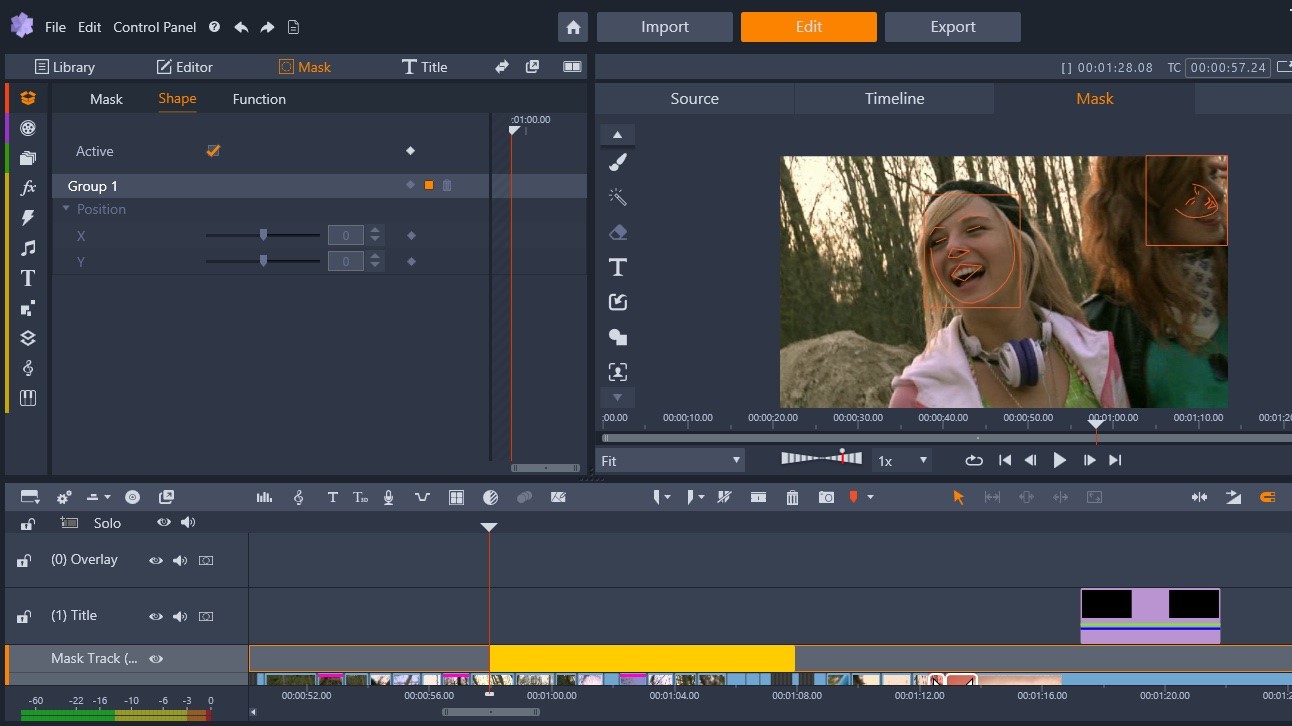
There’s even a face tracking feature which does most of the work for you: it detects faces on the screen, and once you’ve selected the one you want, it can then track that face over time for the whole duration of the clip. This then allows you to apply effects specifically to that face, or to the background separately.
Another improvement we greatly appreciated is the redesigned Title Editor which (finally!) allows you to create and design titles directly on the main preview window. You can edit your text, move it around, etc.
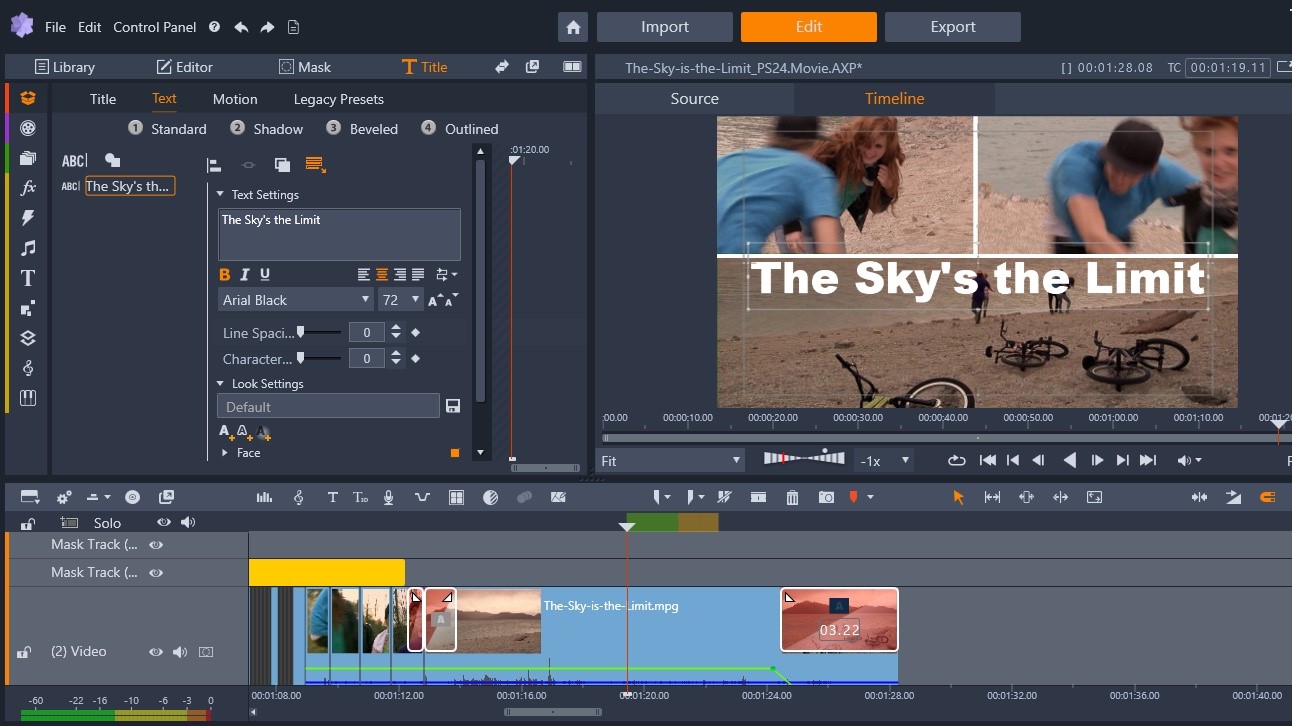
Text animation has also been improved, enabling you to animate a whole block of text, a line, a word, or just individual letters, as you see fit. You can even save such creations as templates and create your own library of specialised animated text effects.
And speaking of animation, those working tirelessly animating every aspect of a scene will greatly appreciate the ability to select multiple keyframes and reposition them, saving a heck of a lot of time when building animations, as you make the animation start and end in a different time, rather than having to manually set those keyframes and reset each parameter. It’ll be a heck of a timesaver.
Final verdict
Pinnacle Studio 24 Ultimate is an excellent video editing application which offers many tools for only $129.95 (£114.95). The interface feels rich and professional. The app is very stable, and is a pleasure to use, thanks to its many keyboard shortcuts which allow you to work quickly and efficiently. If you’re looking for something beyond any bundled software that comes with your computer, you should definitely take a close look at this one.
- We've also highlighted the best video editing software
Comments
Post a Comment