Canva design app review
Canva is aiming to be your one-stop shop for everything graphic design – it wants to help you get the best results in return for the time and effort you can invest, and with that in mind it's suitable for those who find the premium alternatives a bit too daunting.
The app covers an impressive number of use cases and comes packed with an impressive number of features too, whether you need to add text and stickers to a photo or completely revamp the theme of a brochure. Read on for our full verdict on Canva.
Canva features
Canva is a versatile graphic design tool that runs in your browser and as an app on Android and iOS: it lets you create brochures, flyers, posters, social media graphics, invitations, calendars, videos, presentations, cards, logos, infographics, labels, letterheads, resumes, menus and more. You can start off with a template or a completely blank slate, and build your design up however you want.
The platform includes an impressive number of editing and layout tools as well – covering everything from image cropping to blur effects to background removal. Objects can be easily arranged and layered in a project, and it's straightforward to add extras like text captions or fun stickers on top of whatever you're doing.
Canva prides itself on being simple to use for anyone, with or without graphic design experience, and it's certainly true that the templates and intuitive tools mean you can create something very professional-looking very quickly. However, it's not just a suite of apps for beginners – seasoned design professionals can also get plenty of use out of Canva, as long as they don't want too much detailed control over what's on the page.
We'll explain the pricing plans a little later on, but free and paying users alike get access to thousands of different templates across more than 100 categories to get designs started, while those who are paying a subscription can also get at millions of stock photos, videos and design elements to play around with.
From tweaking your pet photos to putting together a full social media campaign, Canva can turn its hand to almost anything in the world of image editing and graphic design. With no software to install on Windows, macOS or Linux you can just jump straight in and start using it.
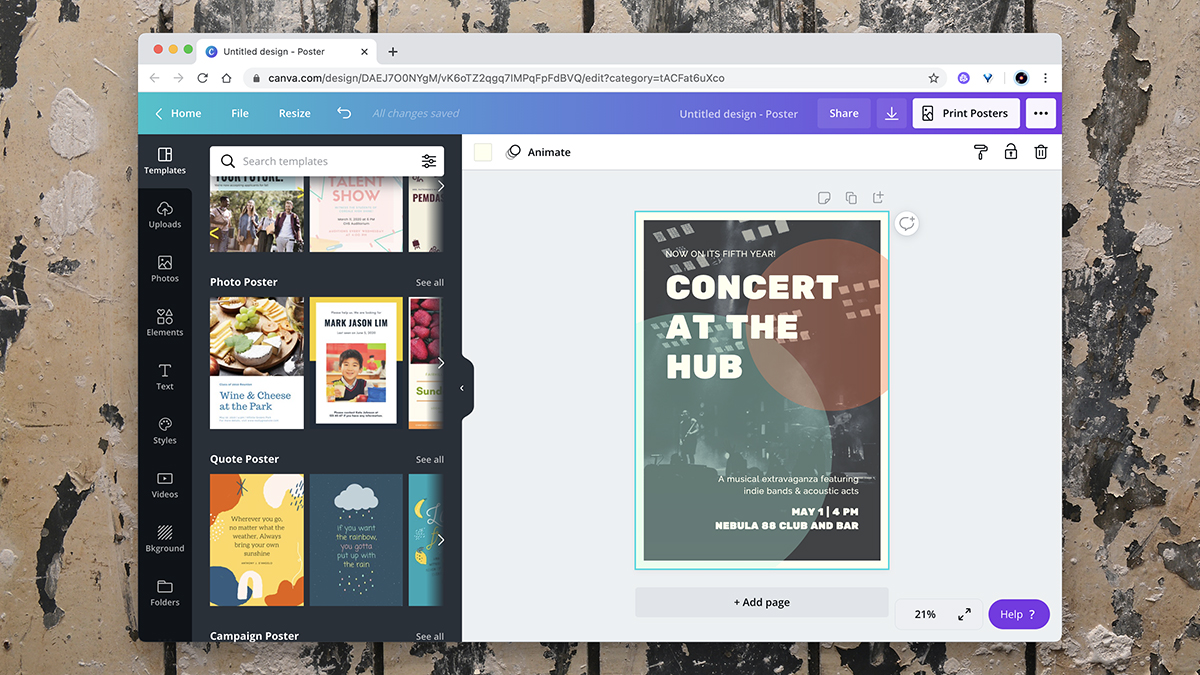
Canva interface
Canva's ease-of-use is one of its most appealing features, and everything really is well laid out and organized. Just tell Canva what it is you're trying to design, and you'll be met with a wealth of different templates and layout options – one of the strengths of Canva is the number of templates you can work from, which run into the thousands even before you start paying up for a monthly subscription.
Once you have a template or a blank page in front of you, getting elements together is very straightforward. You can change the entire theme of a design – colors, fonts, background images – with a couple of clicks, so it won't take you long to start personalizing the basic template so that it fits with your brand image or whatever you're looking for.
When it comes to layouts, Canva is a little more restrictive than the top-tier professional applications – you can take full control over where everything is in a design, but there's not quite the same level of depth in terms of pixel-by-pixel tweaking. Still, Canva does a great job of keeping everything simple for beginners while also packing in plenty of features to cater for more ambitious designers.
As you move elements around the page, helpful guides appear to enable you to keep everything aligned and looking consistent, while swapping out parts of a design (such as a photograph) can be done with a couple of mouse clicks. Whatever you want to do, whether it's dropping in a new background or embedding a video, Canva makes the process stress-free and intuitive.
The same approach is evident in the mobile apps as well: obviously it's not quite as easy to manage and adapt designs on a smartphone screen, but the Android and iOS apps are as user-friendly as the main web portal. You might be surprised of the quality of work you can get done on your mobile, which again is testament to how well put together and powerful Canva actually is.
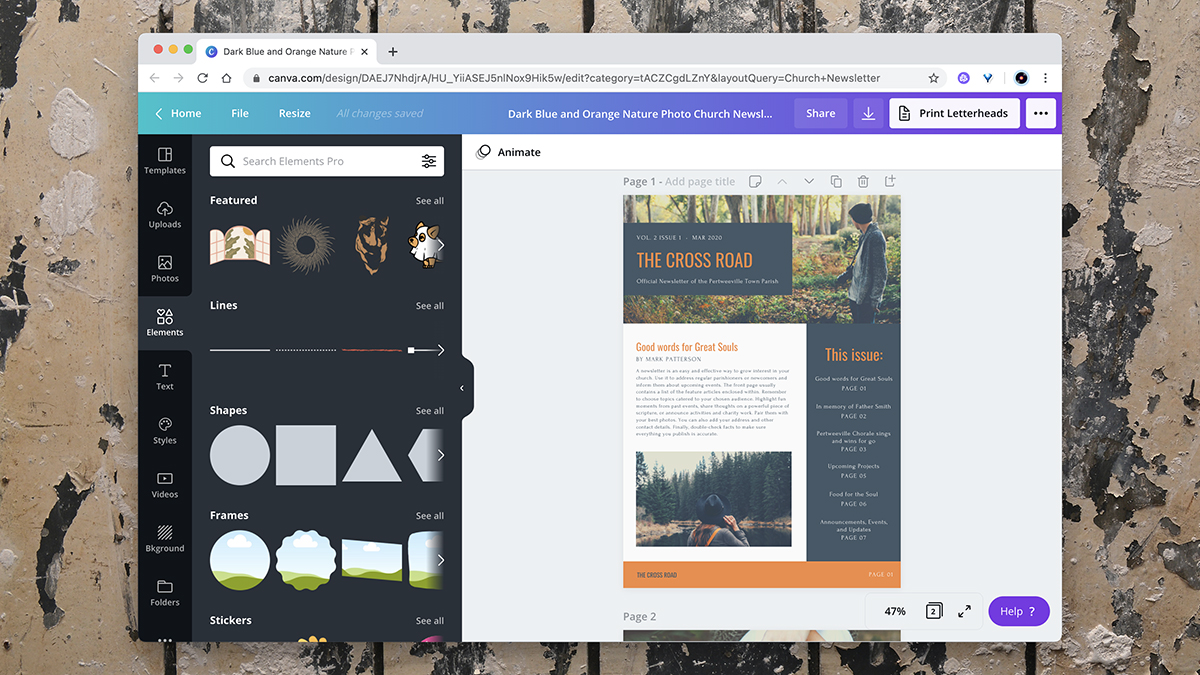
Canva pricing
You can use Canva completely free of charge, which is a great way of diving in and seeing whether or not the service is suitable for you: you get access to some 8,000 templates, more than 100 different types of design project, and most of the key layout and editing tools that you're likely to need on the web and mobile. It's actually a very generous free tier, and some people will be able to get by just fine with it.
If you have the budget for yet another subscription, $12.95 / £10.99 a month (or $9.95 / £8.99 a month if you pay a year at a time) gets you about 50x as many templates, plus access to millions of stock images, plus cool tools like the automatic background remover. The top subscription tier, Enterprise – $30 / £24 a month, billed annually – adds features useful for teams, so you can manage access for multiple users.
Canva verdict
When you weigh Canva up against something like Adobe Creative Cloud, there's nowhere near the level of complexity or number of features, but then not everyone is looking for what Adobe CC has to offer – some people will prefer a simpler, more intuitive option that takes seconds to learn and get into, and that's exactly what Canva is.
While advanced users are going to want more in terms of functionality and flexibility, there's no arguing with the quality of the results that Canva can come up with – the app is capable of producing some really professional-looking designs, with less effort on your part than you might think.
- Best graphic design software of 2020: designing for print and printing
Comments
Post a Comment