Google Docs
Whether for work or personal projects, word processors are one of the most popular apps for desktops and laptops. Besides native apps like Pages (Mac) and Microsoft Word (Windows), users can choose from a wide range of third-party word processing platforms that have a variety of unique features.
Google Docs is one of the top word processing apps for both individual and collaborative use. In our Google Docs review, we’ll take a close look at the service’s features and help you determine whether it’s the best option for you or your business. Make sure to check out our guide to the best online collaboration tools for more information about some of the top apps and websites for productivity currently on the market.
Google Docs: Plans and pricing
Like the other apps in Google’s productivity suite, Google Docs is entirely free to use regardless of the number of users in your organization. While each individual user is limited to 15 GB of free storage, that should still be enough for thousands of pages of text.
On the other hand, organizations with a more sophisticated workflow should consider upgrading to a premium Google Workspace subscription. Starting at $6 per user per month, these plans come with a higher storage limit and extra features such as video meetings, customizable business emails, and group-based security policies. But again, none of these tools are necessary if you just want to use the core functionality of Google Docs.
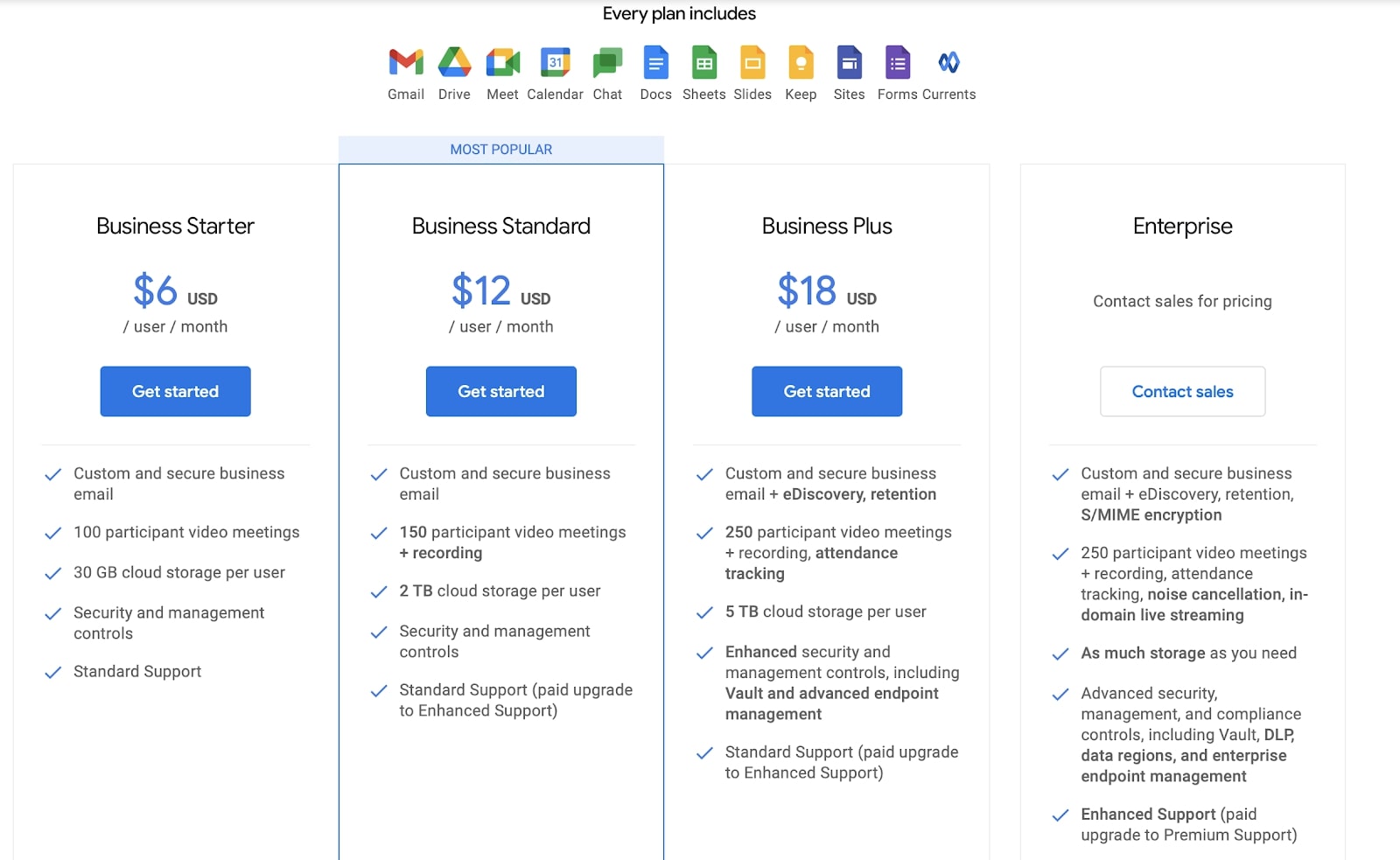
Google Docs: Features
Like most other word processors, Google Docs has a robust set of tools for editing text. These range from simple options, like font size and type, to more advanced features, such as automatic formatting for citations and a built-in translator powered by Google Translate.
While those features are great to have, Google Docs clearly stands out from the other free competitors in its real-time editing and collaboration capabilities. Sharing a document is as easy as clicking the Share button in the upper-right corner, which allows you to either add individual users or copy a shareable link. You can also set up shared folders to easily manage documents that need to be made accessible to multiple users.
Once a document has been shared, it can be accessed by as many as 100 users at the same time. Changes made by one user will be reflected on the shared document, and the entire edit history is easily available in case you need to revert to an earlier version. While documents are stored in the cloud by default, you can also download them to your device for offline editing.
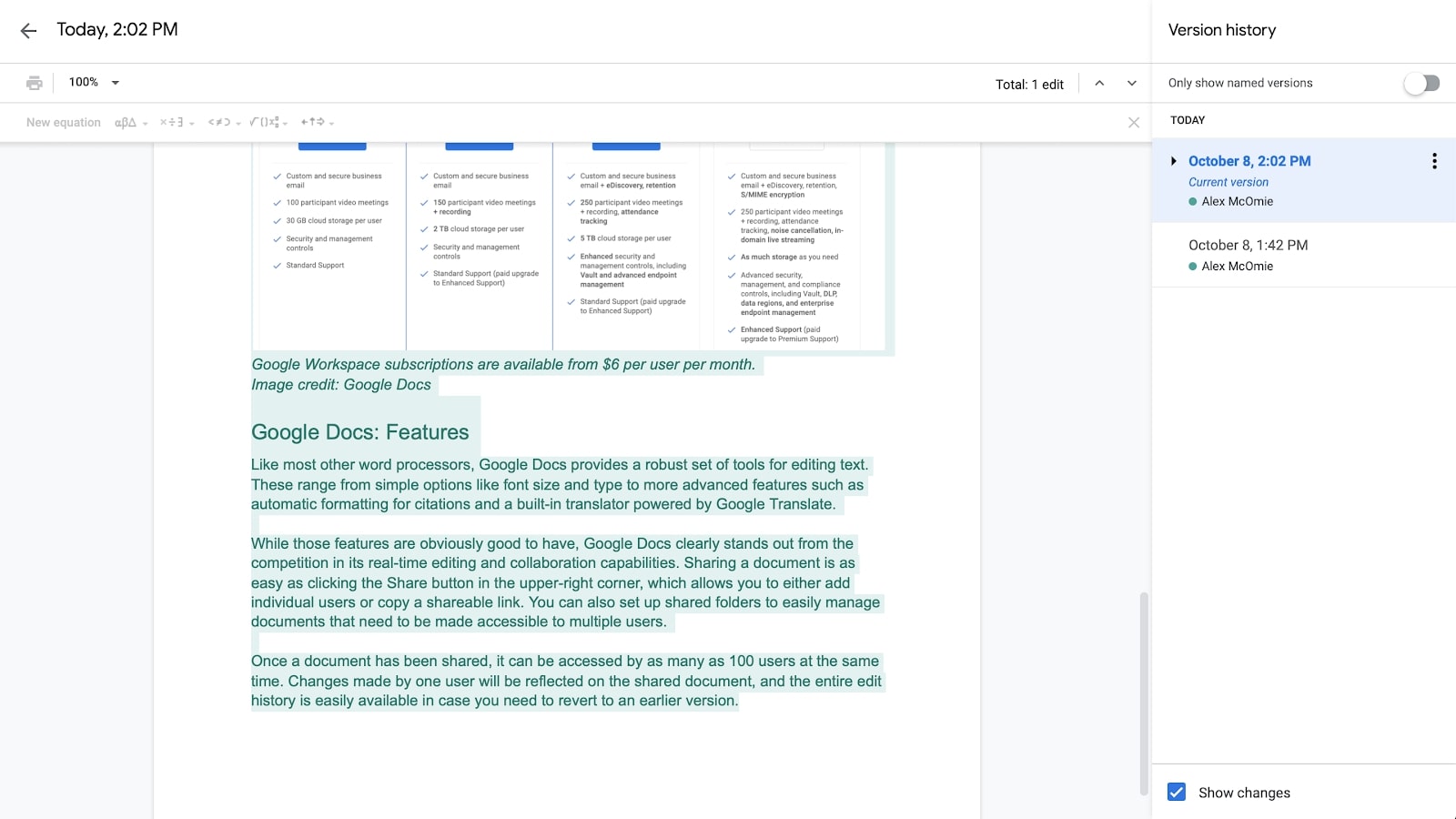
Google Docs: Interface and in use
Google Docs comes with a simple, clear interface that will be familiar to anyone with experience in Microsoft Word, Pages, or a similar word processing application. The intuitive toolbar provides quick access to fonts, spacing options, bulleted and numbered lists, and other common features.
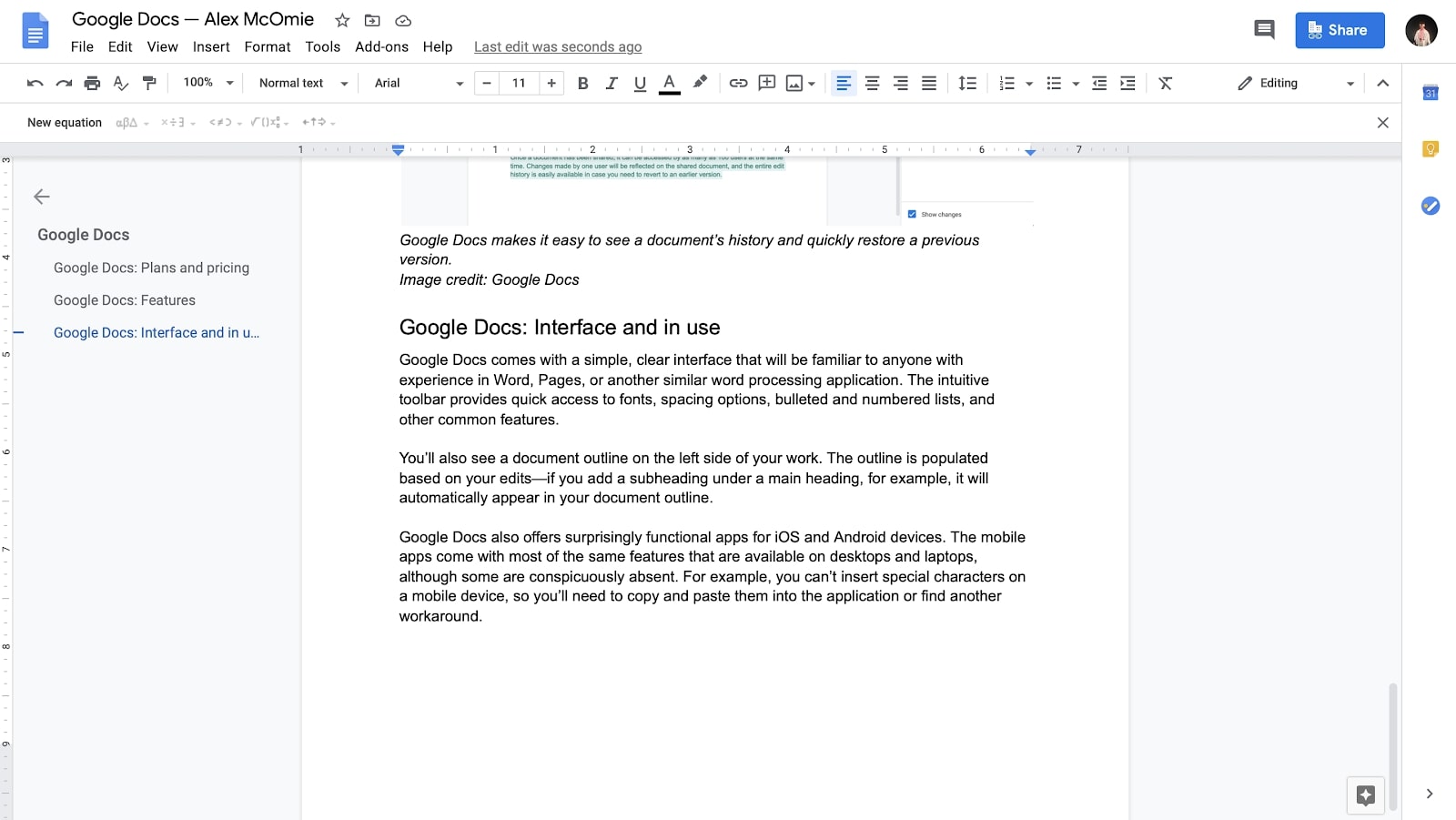
You’ll also see a document outline on the left side of your work. The outline is populated based on your edits—if you add a subheading under a main heading, for example, it will automatically appear in your document outline.
Google Docs also has surprisingly functional apps for iOS and Android devices. They come with many of the features that are available on desktops and laptops, although some are conspicuously absent. For example, you can’t insert special characters on a mobile device, so you’ll need to copy and paste them into the application or find another workaround.
However, on the negative side Google Docs struggles with file conversions, and documents converted from Microsoft Word may lose formatting. Additionally, Google Docs doesn't have the same range of features and functionality that Microsoft Word has.
Google Docs: Support
As mentioned, the Google Docs interface is relatively intuitive and easy to learn. That said, Google also has helpful support options in case you run into any issues. If you’re trying to access a particular tool, just click Help in the toolbar and enter the option that you’re looking for.
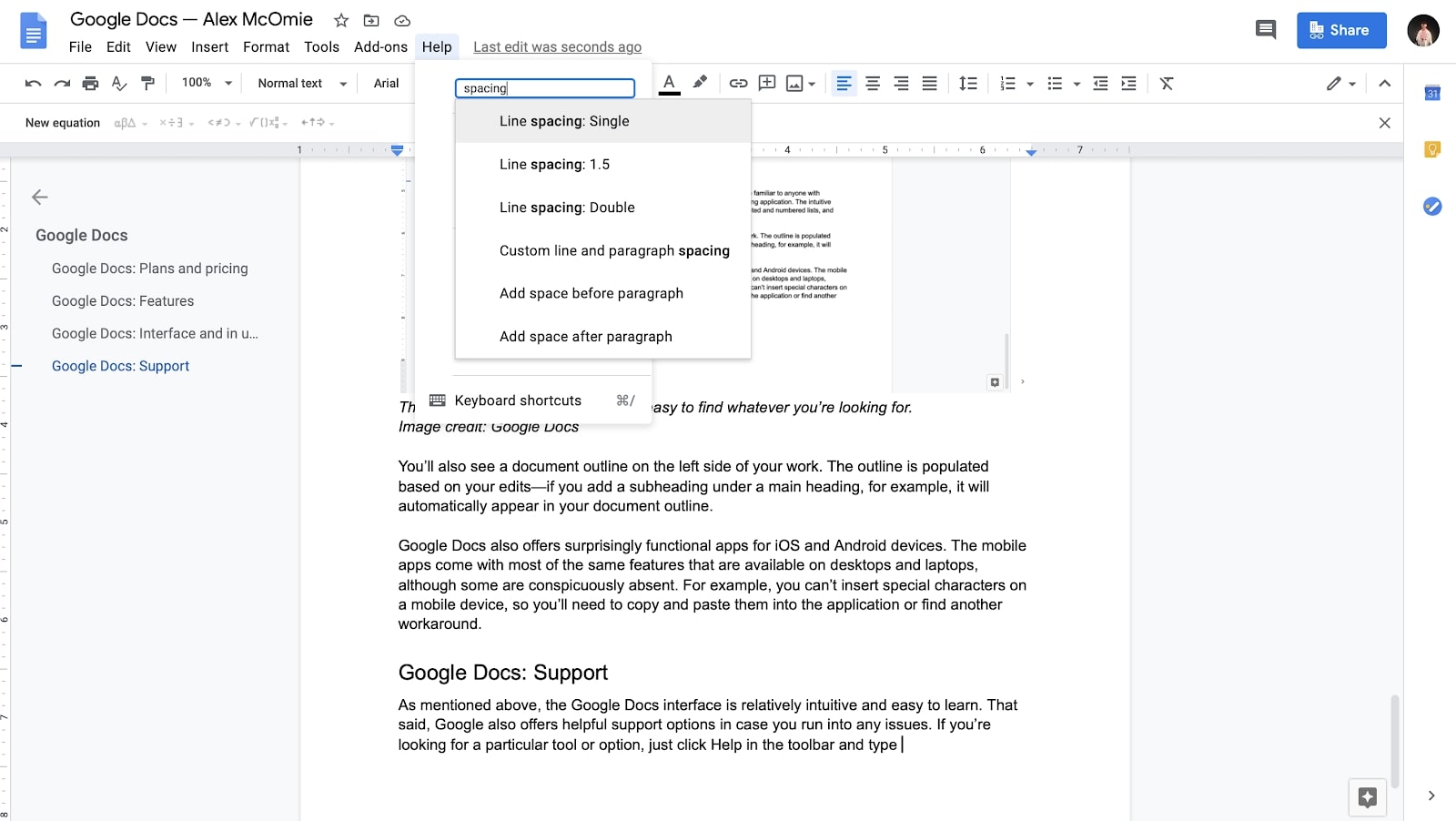
If you still need assistance, you can also click through to the Help Center to view support articles on a wide range of topics. There’s also a relatively active support community that may be able to help you with more involved questions. Finally, you can contact Google support directly via email for one-on-one assistance with technical issues and other questions.
Google Docs: Security
While Google Docs is generally a secure platform, there are potential weaknesses to be aware of. First, sharing documents via sharing links is an inherently vulnerable practice because anyone who gets access to the link will be able to view the file.
If you’re concerned about privacy, you should also consider enabling two-step authentication on your Google account under Security. Organizations with a Google Workspace subscription can access more advanced security options and manage policies at the group level.

The competition
If you’re just looking for a way to edit documents, you can access some of the same features as with a competing application like Pages or Microsoft Word, but Google Docs is still limited by comparison. Again, though, the outstanding sharing and collaboration tools are the main draw for many Google Docs users. They’re just one of the many reasons that Google Docs is among the best Microsoft Office alternatives.
If you’re mostly sharing between your own devices, you can also keep your files consistent with an integrated cloud storage platform like OneDrive or iCloud. That said, Google Drive comes with 15 GB of free storage, while iCloud and OneDrive users are limited to just 5 GB.
Final verdict
Overall, Google Docs is an accessible and powerful piece of free office software. While it doesn't have as many features as Microsoft word, it has more than enough for most users. While some people may prefer the traditional experience of an offline desktop app, Google Docs is designed for more integrated workflows.
With that in mind, Google Docs is one of our top recommendations for word processing. Between its generous amount of free storage space, unmatched support for real-time collaboration, and integration with the larger Google Workspace, it has everything you need to manage your documents in a personal or professional setting.
Comments
Post a Comment